In Advertising
How To Use Google Ads 2021 | STEP BY STEP Google Ads Tutorial [FOR BEGINNERS] - read the full article about online advertising, Advertising and Paid online promotion from Metics Media on Qualified.One

Youtube Blogger
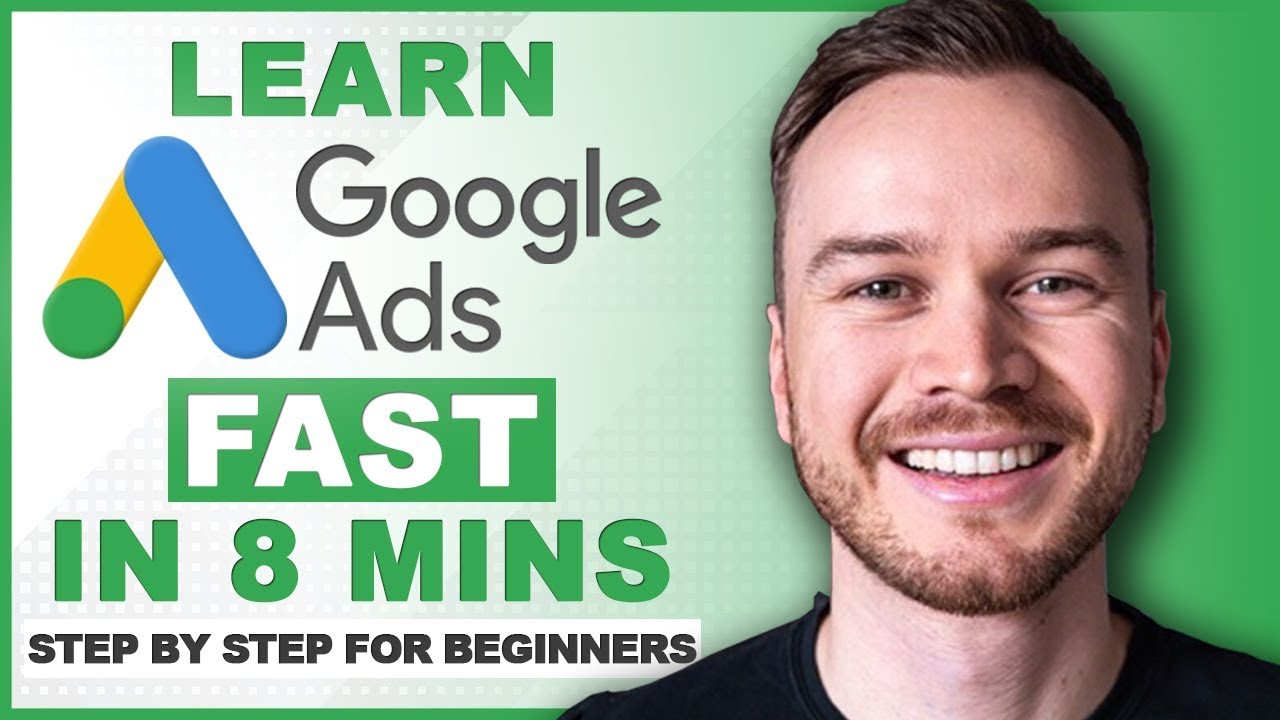
- [Instructor] In this video, youre going to learn exactly how to set up your first Google ad step by step.
So lets dive right in and create our first Google ads campaign.
First, were going to click on Switch to Expert Mode so that we get full control over our new campaign.
Then Google wants to give us some guidance by asking for our campaign goal.
However, were going to click on, Create a campaign without a goals guidance.
By choosing this option, we keep full control over our campaign.
Then we have to select a campaign type.
In this video, were going to create a Search campaign using simple text ads.
Those are the kind of ads you see when you search for something on Google.
Later in the video, well define exactly what search keywords we want our ads to show up for.
Now we can determine what should happen when somebody clicks on our ad.
As an example for this video, were going to create ads for an online store selling standing desks.
So we wanna get new visitors to our website.
So were gonna type in the URL of our online store.
Then lets click CONTINUE.
Now we have to define our general campaign settings that will apply to all of the ads inside of our new campaign.
So lets give our campaign a name that reflects exactly what we are advertising.
Then on the next step, we wanna make sure to deselect Display Networks.
This is really important so you dont waste money on useless clicks.
You can leave to Search Network enabled if you want to, but I like to turn it off in the beginning so my ads only show up on the standard Google search engine.
Then were going to click on Show more settings.
Here you can define a start and end date for your campaign.
So if you dont plan on regularly checking your Google ads account, I recommend to set an end date so Google doesnt keep charging your credit card if you forget to turn off your ads.
If you only want your ads to show up at a specific time during the day, you can define your ad schedule here.
Now lets move on to targeting and audiences.
You wanna make sure that your ads will only be seen by people who are your ideal customers.
So lets click on Advanced search to find the locations that we wanna target.
You can go really broad here or really narrow, depending on your target audience.
Lets say we ship our products only to the US, so were just gonna select United States and then click SAVE.
Then were gonna click on Location options and change the target from presence or interest to presence.
This will make sure that our ads will only be shown to people who are actually physically located in the United States.
For languages, were just gonna select a language of our customers, which in our example is English.
Were going to skip the audience tab because we dont have any audiences yet that we can remarket to.
So lets move on to budget and bidding.
First we have to decide on the currency that we wanna use to pay for our advertising costs.
Then we have to decide on our average daily budget.
So lets put our daily budgets to $10.
This will tell Google that theyre not allowed to spend more than $300 per month on this campaign.
30 days in a month times $10 average daily budget.
Google will then try to figure out the best times to show our ads.
So sometimes it might spend more than $10 in one day, and sometimes it will be less than $10.
But with the average daily budget at $10, we will make sure to not spend more than $300 in one month.
Of course, later on, we can always come back to this campaign and change all the settings.
Now lets look at bidding.
Those settings will define how much youre willing to pay for one click on your ad, and also your bidding strategy.
If you wanna know exactly how the Google ads bidding system works, I highly recommend to watch my detailed Google ads tutorial, where I go a lot more in-depth.
I leave a link to that video down below in the video description.
To start off this campaign, were gonna leave the focus on clicks, and set our maximum cost per click bid limits to $1.
I also recommend to set up conversion tracking using Google Analytics, so later you can change your bidding strategy to maximize your conversions.
I leave a tutorial in the video description thatll show you exactly how to set up conversion tracking using Google Analytics.
Then lets move on to ad extensions.
Ad extensions are very useful because they make your ad larger in size so it takes up more space in the Google search results.
This usually results in a higher click through rate, which also increases the quality score of your ad.
Having a high quality score, lowers the price that you have to pay for each click.
So we definitely wanna use Ad extensions.
For this campaign, were going to add four sitelink extensions that lead to different pages on our online store.
Were also gonna add some collard extensions.
Google will not always show all of your extensions, but you still should add them because if they are shown, it will increase your click-through rate because it takes up more real estate on Google.
So lets now click on SAVE AND CONTINUE and move on to the next step.
Now we are at the ad group level where we can define the search terms also called keywords that we want our ads to show up for.
I recommend to dedicate one ad group to one keyword group, so that we can make our ads as relevant as possible for our keywords.
This strategy will make sure that we get the highest quality score possible so we get the best place on Google and pay as little as possible for our clicks.
So for example, in the first ad group, were going to target the keyword standing desk.
So thats what were gonna call our ad group.
And then were going to define our keyword match types.
The keyword match types define what combination of our keyword group standing desk will trigger our ad.
First, were going to use the exact match by putting brackets around our keyword so that whenever somebody exactly types in standing desk, our ad can show up.
Then were also gonna use the phrase match by putting quotation marks around our keyword.
That way, whenever somebody types in a phrase including our keyword standing desk, our ad can also show up.
And then were also gonna use the so-called modified broad match so that our ad will also show up when people use the word standing and the word desk in the phrase that the type in the search bar.
If you wanna learn more about keyword match types, then check out my complete Google ads tutorial, youll find the link in the video description below.
Now we are done setting up our first ad group.
So we can also start another ad group for a different keyword.
Lets now go for the keyword height adjustable desk.
And were gonna use the same match types like before, but now apply to the keyword height adjustable desk.
You can continue this process until youve created ad groups for all the main keywords that youd like to target.
However, later on, you can always come back and add more ad groups and keywords.
Once finished, were going to click on SAVE AND CONTINUE.
So now we are at the ad level offer campaign, so this is where we create the actual ads for our ad groups.
The ads that were gonna create here is exactly what people will see when they type in our targeted keywords that we have just defined.
So lets create our first ad for the keyword and ad group standing desk.
Were going to add three headlines to our ad, and were gonna make sure to include our keyword standing desk to make sure our ad is as relevant as possible to our target search term.
The display path is whats shown to people when they see the ad, but its not where people will go when they actually click on the ad.
So we can also use this path to make our ad more relevant to our keyword.
So were just gonna type in standing-desk.
Then for the ad description, were also gonna use our keyword once or twice, and we make sure to use up as many characters as we can.
Thats because we want our ads to take up as much real estate as possible to boost our click-through rate.
On the right side of the screen you can also see a preview of what your ad currently looks like on mobile and on desktop.
You can now create more ads for the same keyword by clicking on DONE AND CREATE NEXT AD.
I recommend to create three different ads per ad group to find the ad that works the best for your specific keyword.
Then you can move on to the next ad group, which in our example campaign here, would be to create three different ads for the keyword height adjustable desk.
Once were done creating all the ads for your ad groups, click SAVE AND CONTINUE.
Google will now review your ads and activate them if everything is set up correctly.
If you wanna see a more in-depth video on Google ads, then make sure to watch my complete Google ads tutorial that you see on screen now.
Also, if you found this video helpful, I really appreciate it.
If youd clicked that thumbs up button below the video, that would really help me out a lot.
Dont forget to subscribe to the channel and I look forward to seeing you in the next video.
Metics Media: How To Use Google Ads 2021 | STEP BY STEP Google Ads Tutorial [FOR BEGINNERS] - Advertising

