In Content Marketing
Podcasting becomes more and more popular. Which laptops for podcasting are the best picks for a content creator? Let's see!
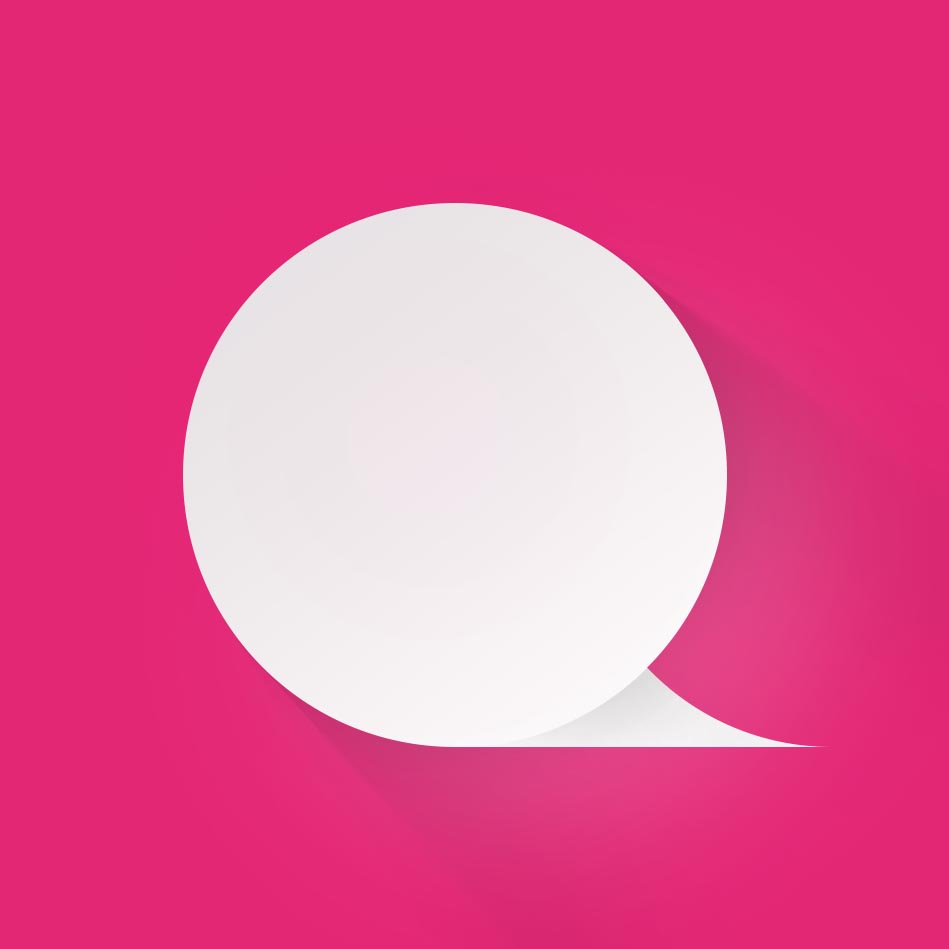
Management

Laptop |
Pros |
Cons |
Price |
Buy |
|---|---|---|---|---|
Apple MacBook Pro M1 |
Performance, microphone, design | Super expensive | $2500—$3500 | Check on Amazon |
HP Pavilion 15 |
Affordable | Lower performance | $600—$1000 | Check on Amazon |
Acer Swift 3 |
Light-weight, affordable | No quiet mode | $900—$1300 | Check on Amazon |
Lenovo IdeaPad 3 |
Cheap | Low quality materials | $450—$600 | Check on Amazon |
Dell XPS 13 |
Aluminium case, compact | Battery life could be better | $1700—$1900 | Check on Amazon |
Microsoft Surface Pro 8 |
2-in-1, dual long-range microphones | Keyboard is not that comfortable | $900—$1300 | Check on Amazon |
Apple MacBook Air 2020 M1 |
Affordable, high performance | Not all sound-editing applicatons support M1 yet | $900—$1300 | Check on Amazon |
ASUS VivoBook 15 |
Audio system, price | Weight, performance | $450—$650 | Check on Amazon |
HP Spectre X360 |
Impressive battery life | Rather expensive | $1600—$2500 | Check on Amazon |
ASUS ZenBook |
Light-weight, long battery life | Hardware | $700—$1100 | Check on Amazon |
It is essential to take breaks and calm down after the busy days of the day. Without it, you will become an overnight machine and less productive. Therefore, we must spend time with the family. Plus, listening to podcasts is another way to get out of your busy mind. Many content creators create podcasts. You will learn different things this way. In addition, many news channels also have their podcasts where they update the daily news from time to time. But what if you want to produce the same things?
Everyone can create their own podcasts. You can use this medium to express your feelings or if you have an idea to share with others, a podcast is a great way to do so. It has no limits and is completely free. However, you will need equipment such as microphones, microphone stands, a pop filter. Most importantly, you will need a laptop to edit the recordings.
Apple MacBook Pro M1

Preparing for the release of new laptops with powerful stuffing, Apple took a risk and did not stuff new products with innovations like a touch screen. After all, it would be a completely different MacBook, which you need to get used to again.
It was in the case of the updated "proshka" that the guys from Cupertino did everything right: you buy a novelty, open the lid with a familiar movement, move from an old laptop to a new one in a few clicks and that's it.
On the other hand, in the absence of visual changes, another problem appears. You subconsciously begin to look more carefully for differences, because you gave so much money for something new!
In my case, the keyboard turned out to be new to me. On the previous MacBook I had a "butterfly", in the new one I had the vaguely familiar "scissors".
You can argue as much as you like about the advantages and disadvantages of MacBooks and Windows laptops. You can compare the filling, the results of synthetic tests and other parameters. But what's the point of having some GTA 5 running on your laptop if it works away from the outlet for no more than a couple of hours?
In terms of autonomy, the MacBook Pro has always been head and shoulders ahead of all other laptops. On my own, I could work all day, in the tail and in the mane chasing Chrome, Photoshop, and YouTube. Occasionally, when I had to use some iMovie, the battery charge could end in the late afternoon, and it was still perfect.
The new Macbook Pro might be best laptop for podcasting: it beats not only all Windows laptops, but also all previous MacBooks. It doesn't seem to need an outlet at all.
Launching apps on the new Macbook feels like launching apps on the iPhone 12 Pro and everyone else. You just clicked on the icon – and the application is already open and ready to work.
Creating a 10-minute video in iMovie is also much faster.You click "export to file", a waiting icon appears, mentally count to five - the video is ready.
Indeed, everything is known in comparison. I was generally satisfied with the performance of my old MacBook, but after switching to a novelty, I saw firsthand how slow the "old man" of 2016 was working.
HP Pavilion 15

HP also did not pass by laptops for podcasting, today we will talk about just such a laptop, which received the name Pavilion Gaming 15. From a technical point of view, the computer is obviously not in the top configuration, the model is just entering the market, and it is not so easy to find it on sale. Right off the bat, we can say that in front of us is one of the relatively inexpensive laptops that can actually be attributed to gaming.
The hero of the review is one of the laptops based on updated AMD processors, which have increasingly become common in devices from many manufacturers and compete with Intel solutions. For all its gaming nature, the HP Pavilion Gaming 15 is also suitable for work, besides, its exterior can be assessed as a cross between ordinary office models and hardcore gaming laptops with the brightest RGB illumination of everything possible. Just with the appearance, according to tradition, we will begin.
Appearance, ergonomics
If you look at this probably the best laptop for podcasting in a closed form, then we will not immediately see any hints of gaming affiliation. The strict dark gray matte plastic of the lid with the round logo of the manufacturer shimmers a little in the light due to small reflective inclusions. The material is expected to collect fingerprints and other traces, while it is not difficult to erase them. A little closer to the hinge of the screen on the beveled part of the lid is the Pavilion inscription made in calm green, while there are also traditional office devices in this line. The lid is quite strong, when pressed from the outside, the backlash is very small, I did not notice any critical creaks on the body. The laptop weighs two and a little kilograms and fits perfectly in a dedicated compartment of the backpack, an unexpectedly light and portable power supply can be called a plus for mobility.
We examine further: there are no connectors at the back, the corners of the case next to the screen hinge are slightly beveled, and the power connector is quite conveniently located on the bevel on the left: thanks to this location, the wire from the power supply will not interfere with connecting the peripherals to the USB port nearby. Here it is, perhaps, the first hint, the first non-standard detail. We also note the connectors signed with the same green color: the already mentioned USB-A and the power connector on the left, on the right — USB Type-C, another USB Type-A, HDMI, an Ethernet cable connector, a card reader and a 3.5 mm connector. It would seem that there is not quite a rich set for a gaming device, only the most necessary. It is a pity that it is impossible to charge via USB Type-C.
Screen, multimedia
The laptop has an IPS panel with a diagonal of 15.6 inches and without any bells and whistles regarding the increased frame refresh rate. This is expected for the price positioning of the model, but still for a truly gaming device I would like to see at least 120 Hz. The screen surface is matte, which is a plus. The color reproduction is calm and natural, the viewing angles are not the widest. The brightness margin is slightly above average, at full brightness it was not quite comfortable for me to use a laptop, it reduced to 70-80%.
Keyboard, touch panel
Here, we, who are accustomed to various engineering and design solutions, are unlikely to be surprised by anything. The keys are large and convenient for blind typing due to the distance between them. The backlighting of the keys is uniform, the symbols are clearly visible even at the weakest brightness. The sound of pressing is quiet, the tactile response is soft, the force for pressing is average. The digital block has also been saved, it is gratifying that the size of the keys has not changed either. The only "victims" were the up and down arrows, they are quite small here. Otherwise, it is a standard and convenient keyboard, which is difficult to find fault with objectively. Maybe I would add a little bit of depth to the course, but this is my personal quibbles.
Performance, autonomy, cooling
Not the most stellar, but generally adequate GeForce GTX 1650 graphics card from NVIDIA is responsible for the graphics, readers of the Legion 5 review are familiar with it. Interestingly, the performance of this bundle is not much worse than the mentioned laptop from Lenovo, where a slightly more advanced eight-core AMD Ryzen 7 4800H processor is installed. Miracles did not happen, of course, and the "high" settings are the limit that the user can count on. For example, in Shadow of Tomb Raider, the system independently reduced the detail to the average so that the available 4 GB of video memory would be enough. Verdict on gaming experience: by and large, everything is not bad, but still the graphics adapter can be considered better.
Acer Swift 3

Mobile CPUs of the new generation from Intel and AMD, which sooner or later all laptop manufacturers should reorient themselves to, were introduced at the end of the previous or early this year, but, as practice has shown, models with advanced chips on board did not appear immediately. And in the current conditions, when the pandemic disrupted the plans of the entire IT industry, it turned out to be even more difficult to bring them to wide retail. But even now, when the year is nearing completion, there are devices that can surprise us with something. We admit that we have still found the perfect ultrabook among them for work and everyday tasks, but there are already a number of machines that can be called a role model in at least some specific area, be it a high-quality keyboard, screen, case mechanics and so on. Acer Swift 3 will add another touch to this picture.
The honor of the Acer Swift 3 series in benchmarks will be defended, perhaps, by the most powerful of the possible configurations of the machine on the Intel platform. It received a screen with a diagonal of 14 inches and a Full HD resolution, a Core i7-1065G7 CPU, 16 GB of RAM and a terabyte SSD. In Russian online stores, it can be found for a little less than 90 thousand rubles, and this is absolutely a typical price for an ultrabook with a similar filling. Let's find out how Acer engineers disposed of the listed components and, more importantly, how convenient it is to use the machine in everyday practice.
Appearance and ergonomics
Varieties of the Acer Swift 3 with a 14-inch screen are made in a classic design housing, which, when the screen is raised, rests on the work surface with rubber legs, and not with a protrusion of the lid. Moreover, in this case, the chassis device did not prevent the laptop from being opened at least 180 °. However, the first thing that attracts attention in the novelty is, of course, the catchy color. We got a turquoise version, but there is also a coral one in the catalog of this model. At the same time, it does not seem that the creators of Swift 3 focused only on the frivolous public — devices in a strict gray scale are also produced under this brand. In addition, other external features of the Swift 3 - a fingerprint scanner and a hole for the Kensington lock - make it related to business models.
Internal structure and upgrade capabilities
In order to gain access to the insides of the Acer Swift 3, it is enough to remove several screws with Torx heads and remove the aluminum bottom from the latches. However, it should be borne in mind that the magnesium-aluminum panel under the keyboard is quite fragile, so you should disassemble the laptop carefully so as not to damage the fasteners.
As it turned out, there is plenty of free space inside the Swift 3 (almost the best laptop for podcasting) case, which Acer could take up, for example, with a more capacious battery than a 48.9 Wh battery for ordinary 14-inch laptops. However, we will make sure that the novelty does not complain about the battery life anyway. In addition, it is worth paying attention to the cooling system of the CPU, namely, a fairly large radiator and cooler fan. Quiet operation is another advantage of the Acer Swift 3. At least, if we are talking about the Intel varieties of the laptop, we are not familiar with the "red" ones yet.
CPU, temperature and noise level
The Intel Core i7-1065G7 CPU in the test configuration of the Acer Swift 3 works within the framework of the standard TDP of 15 Watts and does not allow going beyond it even for a short time, and the laptop does not have any software tools for overclocking the CPU by increasing the power reserve. There is also no quiet mode that could reduce the noise level by saving power consumption. As a result, the i7-1065G7 in this case demonstrates typical for this and similar in characteristics of chips on the Intel core Ice Lake clock frequencies of about 2.1 GHz under full load of four cores.
Lenovo IdeaPad 3

Lenovo ideapad 3 is a sensible inexpensive laptop for daily home use. It is equipped with a perfectly balanced and suitable configuration for such purposes and a 15.6-inch IPS display. Among the advantages, it is worth noting a convenient keyboard, an efficient and quiet cooling system, as well as a fast SSD drive, which is not often found in models of this class. All this is packed in a quite decent-looking case of neutral gray color with transportable dimensions and weight. There is certainly something to find fault with in a laptop. In particular, the modest brightness of the display, short battery life, and the lack of keyboard backlight.
The packaging and kit of Lenovo ideapad 3 are extremely standard. A mustard-colored cardboard box with stickers on which all the necessary information is written. Inside there is a laptop and a power supply. It is worth saying that it is very compact, at 65 watts. More expensive ultrabooks are equipped with similar ones.
Lenovo ideapad 3 is a fairly compact laptop, considering the diagonal of the display is 15.6 inches and positioning it as an everyday "workhorse". The case is completely made of smooth light gray plastic with a pattern imitating polished metal. It looks very good and does not give outright cheapness. Of the decorative elements on the top cover, there is only a small rectangular Lenovo logo. There is a similar one on the work surface.
Display
The screen has a matte anti-glare coating, and a traditional black plastic frame around the perimeter. On the sides it has a small width. The upper one is wider. The webcam (by the way, the resolution is very modest, 0.3 megapixels) and microphones are in the usual place. The physical shutter of the camera, it seems, will now be in most Lenovo models, so paranoids will not have to resort to using duct tape or a patch.
The dimensions of the Lenovo Ideapad 3 laptop for podcasting are 362.2x253.4x19.9 mm, and the weight is 1.7 kg, it fits easily into a standard laptop compartment of a backpack, and the weight allows you to carry it with you daily. According to the build quality, everything is in perfect order: all the parts are well fitted, there are no cracks, gaps and nothing wobbles. The materials correspond to the price category: the plastic cover and the work surface bend just a little. Although in everyday work it is not felt in any way and the top cover does not touch the screen even if you try to push it on purpose.
This perfect laptop for podcasting has a full-size keyboard with a separate digital unit. The layout is close to the standard, without obvious surprises. The top row is slightly reduced in height, the arrow block is placed between the additional numeric block and Ctrl. The up and down buttons are reduced in height. The arrows are aligned with Home, End, Pg Up, Pg Down. There are separate buttons for controlling media content above the digital unit, and the power button with a built-in LED is located above the upper right corner of the keyboard unit and is slightly recessed. So it will be extremely difficult to press it accidentally. During the time of use, there were no obvious complaints about the layout, there were a minimum of false clicks.
The touchpad is medium-sized, but slightly inferior in sensitivity and ease of coverage to more expensive models. It is quite suitable for work and there is no critical need to connect the mouse, multitouch is supported. But you get used to good things quickly: after expensive ultrabooks, it still took a little time to get used to.
The measurement results showed that the display really does not have the highest brightness index: 204.302 cd/m2. Modest in absolute terms, but for its price category — quite. The brightness of the black field is 0.214 cd/m2, and the static contrast is 955:1. The color coverage is expected to be less than sRGB, which is regularly found in inexpensive models. But the calibration turned out to be very good: the indicators are close to the reference values, and the color error ΔE does not exceed 2.
Dell XPS 13

It is important to make a reservation that there are several XPS 13 models in the Dell line, I had a device with the index 9365, this is a two-in-one laptop, it can be opened 360 degrees and the touch screen, that is, you can work with it like a tablet. The usual version does not open like that, and the screen in it is not touch-sensitive, otherwise they are the same.
As with other laptop manufacturers, you can choose different models in the XPS line, and they differ not only in the amount of internal memory and SSD, but also in the screen resolution. In my device, this is a 4K display (3200x1800 pixels), there is an option for 1920 x 1080 pixels. In total, there are four basic versions: a transformer with two screen options and a regular laptop, which also differs in screen resolution.
Design, materials, ergonomics
The first thing that surprised me was the significantly smaller size than the MacBook Pro, you need to compare the XPS 13 wonderful laptop for podcasting with a regular MacBook, which has a 12-inch matrix. The reason for this lies in the screen, it was made wide and at the same time the frames were removed as much as possible. Dell first showed the XPS in January 2015, and it was a kind of breakthrough, the company even received an exclusive for two years on screens from Sharp, but now it has expired, and Lenovo and Huawei are doing something similar.
The laptop case is aluminum, more precisely, it is a sandwich: aluminum panels on top, a plastic base at the bottom, which is practically invisible. And if there is no doubt in the MacBook that everything is made of metal, then certain design flaws are visible here, I would like a completely metal case, but it is more complicated and more expensive to manufacture.
I can't say that it's a fetish for me to have a laptop open with one hand, but sometimes it's important, especially when traveling, when working in difficult conditions. With a MacBook, this trick passes, almost no other laptop, with the exception of large laptops for the home, it does not work like this. It is a pity, but it is impossible to open XPS with one hand, moreover, it is difficult to open it with two hands. Designers thought about the ergonomics of this moment last of all, you will have to pry the lid with your finger and pull. Inconvenient. And, of course, it surprised me.
Since a laptop is a working tool, I can't treat it with special reverence, I can't say that I throw the laptop on the table, but often in a backpack it can be adjacent to other equipment, for example, a tablet, something can lie on top. For three and a half years, the MacBook has worn off on the inner edges, where the hands lie when printing (whether it's a joke, I dial 600-700 thousand characters monthly), while I take off the watch when working – the edges have been erased exclusively on my hands.
The LED indicator was placed exactly in the center of the side face, it is clearly visible when closed, as well as the fact that the laptop is charging. There is a backlight on the charger wire, when the wire is connected to the power supply, it always lights up. But this is a pathetic semblance of what is on my old MacBook, I can see the state of charge (yellow - charging, green - charged). And the main thing is that the LED lights up only if the wire is connected to the laptop and charging is going on.
Keyboard and touchpad
For me, both the keyboard and the touchpad of my MacBook serve as a benchmark of how they should be implemented. The first two weeks I got used to them on XPS, but I could not get used to them fully. I played with the touchpad as best I could, changed the speed of work, responsiveness, but I could not achieve the same lightness as in the MacBook. Okay, but still something is wrong, it's possible that it's a matter of habit.
With the keyboard, everything is much more interesting – the keys are separate, they have a good stroke, comparable to the new MacBook (there are more keys on my stroke). Due to the size of the case, the keyboard is more like that on a 12-inch MacBook, for me it is not as comfortable as spaced in width. But in general, it's difficult to complain, you get used to the keys quickly.
Display
The logic that you need to choose a device with the maximum screen resolution does not fully apply here. Fonts on the screen become too delicate, you have to look at the screen, although by default the scale is increased, and these are the recommended settings. For me, as a bespectacled person, the openwork of fonts and inscriptions became a minus, I switched the screen to a low resolution (which also increased the working time).
Battery and processor
The seventh generation of processors from Intel, they are quiet and relatively slow, such machines are taken for office tasks, but not for video encoding (in theory, you can do this, but why?).
It is more interesting to talk about the working time, because a rather slow processor can provide long work. In typewriter mode, I averaged about 7-8 hours of work (Wi-Fi, brightness of about 60%). When watching movies, the laptop worked for about 4.5 hours. Reducing the screen resolution gives about 15-20% increase in working time, but it all depends on your work scenarios. Complete charging charges the laptop for a little more than two hours. In terms of working time, I liked the laptop, it is quite comparable to a MacBook, which is already very good.
For myself, I concluded that for me these machines cannot serve as a replacement for the MacBook Pro, the touch screen is not needed, but the convenience of everyday trifles is not at the same level. In the comments, you can advise which cars are worth seeing more. I'll also tell you about the 15-inch XPS, I didn't like it at all, it was too big.
And, by the way, all models of different years in the XPS line are, plus or minus, comparable in ergonomics, so the above experience with reservations can be transferred to different devices of this line.
Microsoft Surface Pro 8

Microsoft's Surface Pro line has been setting trends in the 2-in-1 laptop market for several years. The next model was Microsoft Surface Pro 8 with a number of important improvements. The display has increased, the design has become better, and the hardware is more powerful.
The most expensive assembly of this hybrid tablet and laptop runs on an Intel Core i7-1185G7 11th generation processor with 32 GB of RAM. This is something that is great for all the new features of Windows 11. The Surface Pro 8 can become the best laptop for podcasting: it has become one of the best 2-in-1 laptops from Microsoft of all time.
The resolution of the 13-inch PixelSense display is 2880×1920 pixels, and the refresh rate is 120 Hz. As always with the Surface Pro, the keyboard must be purchased separately. Together with it, you can take a Slim Pen 2 stylus in the kit.
Rounded corners contribute to a more convenient use of the Pro 8 in tablet mode. The case is made of anodized aluminum, and the "graphite" coloring resembles props from Batman movies. At the top of the back cover, the Microsoft logo is located in the center, making the simple design more interesting.
There are few keys on the sides of the display: volume buttons on the left and power buttons on the right. The stand has remained unchanged, because it was flawless before, and under it is a slot with a removable SSD.
Display
It has a 13-inch screen with a resolution of 2880×1920 pixels, which has become even brighter and richer compared to the Surface Pro 7. The aspect ratio is 3:2, which is ideal for most work tasks. You can put countless windows on the screen and increase your productivity.
In terms of display quality, it's hard to find a better model if you need a portable device. Previously, the problem was thick frames on the sides, but now it's in the past. Even though the frames are not as small as the Dell XPS 13, Microsoft managed to find the perfect balance for convenient use in the hands – after all, it is not only a laptop, but also a tablet.
The Surface Pro 8 display is well suited for videos and movies, but this is not the main purpose of the device. There are better options for viewing content. The DCI-P3 color space coverage is only 72% - slightly better than Dell XPS 13 (70%), but inferior to Lenovo ThinkPad X12 Detachable (75%). The average for premium-level laptops is 85%.
Keyboard and touchpad
Even if the keyboard is not as comfortable to use on your lap as a full-fledged laptop, it is as close to this as possible. The coating is made of soft alcantara fabric – it is more pleasant for the wrists than ordinary plastic or metal. The distance between the keys is perfectly matched, which is facilitated by the slightly increased dimensions of the laptop. Typing on Type Cover is comfortable even for a long time.
Sound system
The new Microsoft Surface Pro 8 has 2W stereo speakers with Dolby Atmos support. For some reason, such a set is rarely found even in ordinary laptops, although many people need a good sound. The Pro 8 will have no problems filling the whole room with music, and the sound remains clear even at maximum volume.
Of course, the Pro 8 speakers will not compare with high-quality headphones, but they are quite suitable for background listening. You can watch videos on YouTube or TV series on Netflix without any problems.
As for communicating with other people, there are dual long-range microphones on the body of the device.
Apple MacBook Air 2020

The first new MacBook Air in 2018 was received ambiguously. Some saw it as the killer of a niche and unique 12-inch MacBook. And others did not understand why it is needed when there is already a similar, but more powerful MacBook Pro.
Air has lost its special reputation over the past 5 years, and the relaunch in 2018 impressed few. But Apple rarely gives up, and year after year the laptop becomes.... it is more logical to buy from the point of view of price and performance.
The 2020 MacBook Air turns out to be the top-10 best laptop for podcasting and has fallen in price (in dollars) to the level of the previous generation. The new hardware equalized the computer with the previous Pro generations of the same diagonal. The keyboard was returned to the compromise version.
Now there is a new problem: Air is so powerful that it barely copes with it. But everything is not at all as negative as you could read or look on the Internet.
Air has always been special. The only Apple people's laptop in 10 years is the most affordable "ticket” into the Mac world, especially popular from 2010 to 2016.
For me, it became the first Apple laptop. In the summer of 2010, I spent royalties on him for several months of work in iPhones.ru, finally putting aside his rather tortured Toshiba something-there. I took the 2008 model, that is, the very first, the ancestor of the entire line.
It was a slow car, even by the standards of two years ago. It was constantly overheating due to a failed processor and a weak cooling system. Even the browsers from YouTube were putting the computer into a stupor, what can we say about more serious tasks.
But the Air was also the cheapest, incredibly thin and light, had a good display, the best keyboard and touchpad on the market, backlight and decent battery life. And it also had Mac OS X. The new Air weighs 1.29 kg, which makes it the lightest Apple laptop in the current lineup. But the difference with the 13-inch Pro (1.4 kg) is not at all as significant as five years ago: only 110 grams.
The 2020 model has become 40 grams heavier, which you will hardly notice. Even more interesting is the moment with the thickness. The triangular shape creates the illusion that the laptop is very thin, and to some extent this is true. 0.41 cm of the upper edge always looks in your direction, which looks advantageous against the background of 1.56 cm 13-inch Pro. However, we already have 1.61 cm to the base – 0.5 mm more than the 2019 model.
Yes, according to the maximum thickness, the new Air turns out to be slightly thicker than the Pro. It all depends on which side to look at it from. But the illusion works because I'm surprised every time I pick it up. It's heavier than it looks.
The 13.3-inch LED IPS screen has a resolution of 2560×1600 with a density of 227 pixels per inch. This is the same Retina display as in the last generation of Air.
The color rendering is slightly inferior to the Pro line due to the lack of support for the extended color coverage of the P3. You notice the difference in direct comparison, but it is not as obvious as, say, between a 12-inch MacBook and the same "firmware". Also, the maximum brightness of the screen is slightly lower than that of the Pro. This does not interfere with work, but the fact remains.
ASUS VivoBook 15

Positioning
The test was attended by the older version of the ASUS VivoBook - S15 laptop for podcasting, in addition to it, models with diagonals of 14 and 13 inches were also updated. The VivoBook S series includes thin laptops for young, bright users who need not just a working tool, but also a way of self-expression, two in one. That is why the new model has a special emphasis on aesthetics and visual component, so that the owner of such a gadget immediately stands out among the crowd.
But what about the other aspects that are important for a laptop? The novelty differs from the previous generation in the presence of a discrete graphics card, the increased maximum amount of RAM, as well as the use of Intel Optane memory. The rest of the features will be dealt with during the review.
Appearance, ergonomics
Even without opening the ASUS VivoBook S15, you can understand that the device is an image: the green color of the lid clearly hints at this feature, there is also a bright red version and more familiar white and black colors. We note the neat logo on the lid and the relatively thin profile of the laptop, its thickness is 16 mm with a weight of 1.8 kg. The cover material is brushed aluminum alloy, processed on a diamond machine. This treatment gives a pleasant texture, the laptop does not slip in the hand, additionally improves the grip of the longitudinal hollow in the upper part of the lid. Prints on it are not too noticeable due to the matte surface, they are erased very quickly and easily. For fans of personalization, the kit includes a set of stickers for both the cover and the keyboard.
The thin top panel is slightly pressed from the outside, the stroke is medium and noticeable. But it opens with one finger, more and more often even the simplest laptops follow this rule. When opening a laptop, the Enter key highlighted in yellow immediately catches the eye, apparently, the manufacturer is flirting with the target audience, generation Z, digital people who cannot imagine their life without technology and the network. We will return to the keyboard later, we continue to inspect the model. The edge of the bottom panel of the laptop is also machined, resulting in a slight rounding like 2.5D in smartphone displays. The solution is also purely aesthetic, the question is whether the material has enough strength and strength to resist scratches and other external influences, no level of protection has been declared for the model. Under the touch panel there is a small cutout in the face, facilitating the opening of the lid.
Display, multimedia
This top ten best laptop for podcasting has an IPS matrix with a diagonal of 15.6 inches, excellent color reproduction and wide viewing angles. The brightness of the display is average, I used the maximum level almost all the time of testing without any discomfort to the eyes. Under a bright light, it will not be so convenient to use, even if the matte coating will not give glare. The Splendid option, available in the pre-installed MyASUS utility, will slightly smooth out a small brightness level: if you select the "Bright" option in it, the colors will become richer, the image will be more contrasting. On the left and right, the screen is framed with 5.6 mm thick frames, the frame on top has a more serious thickness, a little more than a centimeter, a webcam is hidden here.
The certification of the audio track took place with the participation of specialists from Harman/Kardon, both speakers are directed down to the surface. To admit, I expected a more confident volume margin, at first I was even disappointed, but then everything fell into place: even under the load of the ASUS VivoBook, it works as quietly as possible, and if there is any sound from the fans, then it is definitely leveled by music. There is no need to talk about rocking basses, the sound is clean, there is a small volume due to the resonance inside the case and between the laptop and the table, but nothing more.
Keyboard, touch panel
A single block of the island keyboard is slightly recessed into the body of the lower panel: the trackpad is slightly higher, the transition is smooth, without sharp borders. Those who often work with numbers or enter characters in Alt + number format will appreciate the numeric block, it is full-fledged here, the keys with numbers and letters are full-size, except for the yellow Enter reduced in size, a slightly narrower row of F-keys, arrows and keys with the letter "e". The switches are smooth, with quiet and medium stroke, flat, not concave, slightly spaced for ease of input and exclusion of erroneous input. The power button, illuminated by a white LED, is also inscribed in the general block of keys, I accidentally pressed it a couple of times, there is a NumLk under it, sometimes I use it. The backlight is three-level, quite bright.
HP Spectre X360

Positioning
On the HP website, this awesome laptop for podcasting is assigned to the "Premium" section. Actually, that says it all. HP Spectre x360 is a very stylish laptop, which shows from afar that it is not simple. However, in addition to the appearance, HP tried to make an ultimatum product in the ultrabook market as a whole: thin, powerful, multifunctional, with excellent battery life.
Appearance
The laptop looks more like an expensive accessory. It is quite possible to carry it with you instead of a handbag. It will perfectly complement the image. And we are talking about both a costume and something street-fashionable. There are several colors, but the most beautiful, to my taste, is an ash-gray color with copper elements.
The exterior of the laptop is laconic: chopped edges of the ends, and the logo is depicted in the form of stripes.
- On the front cover there are 4 stripes stylized under the HP logo
- On the bottom cover – speakers, ventilation, rubber strips-legs
- On the right side there is a 3.5mm jack, USB Type-C, a microSD card slot, as well as a mechanical webcam lock switch
- On the right side on the corner there is another USB Type-C, it is assumed that you will use it for charging
- On the left side of the laptop, one USB 3.0 is located forlornly, and a power button was placed on the corner of the left side. The location is good, because do not forget that this device is two in one and it can be used as a tablet
There is nothing on the back side, only on one of the loops the inscription spectre. The application is elegant. Pay attention to the photo. From afar, the inscription is almost invisible. You notice it only by paying attention to the device. I really like such stylish things not for show.
Keyboard and touchpad
This laptop for podcasting has an excellent island-type keyboard. The buttons are large with a good stroke. Typing on a laptop is a pleasure. The keyboard has a backlight with several levels of intensity. Of the pleasant little things, I can note the lights of the LEDs on the CAPSLOCK keys, the sound lock. Special thanks for making the Home, End, Pg Up, PG Dn, Delete and Print Screen buttons separate. The arrangement is not quite standard, but it is much better than the classic laptop solution of combined buttons when you have to use the FN key.
To the right of the touchpad is a fingerprint scanner. You can't say much about him. To be honest, I almost don't use a fingerprint scanner on Windows laptops, because in fact it is useless and only needed to log in. It's high time to do it like on smartphones, where the fingerprint scanner is used to enter passwords, log in to personal accounts of banks, make payments and other things.
Battery life
Somehow imperceptibly, the operating time of Windows-powered best laptops for podcasting has become much better than that of their counterparts on macOS. First of all, this is the merit of Microsoft, which allowed users to independently establish a balance between performance and battery life.
For example, if you put the slider in economy mode, then even at the maximum brightness of the screen, a laptop in typewriter mode and browsing websites will show a very good result – 16-20 hours of work, depending on the intensity of the load.
If you turn on YouTube videos in Full HD at maximum brightness through the Microsoft Edge Chromium browser in economy mode, the result will be 13 hours and 48 minutes. If the video is in 4K, then the laptop will last 9 hours and 10 minutes. And if in 4K and at maximum performance, then 7 hours 27 minutes.
In terms of battery life, the laptop impressed me extremely. In fact, you practically don't remember about charging. I just used the laptop for a couple of days without looking at the battery, and when I put it on charge, there was still 30% left.
The disadvantages can only be attributed to the discharge in standby mode, that is, if you do not turn off the laptop, but just close the lid. Self-discharge, according to my measurements, is 8-12% per day. It's unpleasant, but not critical. Firstly, the device starts from the "off" position in 15 seconds. Secondly, Windows has a recovery mode for the previous session with all browser tabs and open documents. However, this does not negate the fact that Microsoft should offer some kind of solution to this problem.
Efficiency
You can't say much about performance. First of all, the laptop is designed for household chores – working with documents, browsing the Internet, possibly processing photos and spreadsheets. For games and graphics processing applications, a laptop in this configuration is not suitable. If you want to work with video and graphics, then you should pay attention to the versions with discrete graphics. There are options for both a 13.3-inch screen and a 15.6.
However, in light of the announcements of gaming services from Microsoft and Google, it seems to me that such laptops are the future. The HP Spectre x360 has a good screen, excellent battery life, and the device supports dual-band Wi-Fi/speaker. It turns out that if you have a good Internet connection, you can play on it for 10-14 hours, depending on the settings.
Overall, the Spectre x360 has very good performance for its characteristics. New components were used and optimization work was carried out. It has a very fast SSD drive, which is connected via the new PCI Express 3.0 x4.
The impressions from the materials and assembly were wonderful. However, there are a number of points that I did not like. Now we have a second laptop for podcasting from HP on the test. And he, just like the x360, has a lot of pre-installed advertising software: some casual toys, shopping apps on Amazon, and so on. In my opinion, this is strange. For example, when working with Dell or Lenovo (to a lesser extent), the user gets an almost perfectly clean system. Only the office and McAffee are installed (how did they manage to convince everyone that they have a good antivirus?!). In the case of the Spectre x360, I think this approach is doubly wrong. The person paid a lot of money for the device and then has to spend time removing all this garbage.
ASUS ZenBook

Combination of weight, battery life and design
Perhaps you pay attention to this characteristic first of all when you are looking for your best laptop for podcasting to work in motion. And I would like to call laptops from ASUS a work of engineering art. Judge for yourself, with a weight of 1.07 kg and a thickness of 1.39 cm, the battery life can reach 22 hours. Almost a day, or 3 full-time working days of 8 hours. Thus, going on a business trip for a couple of days, you can not take a charger with you. The latter is all the more true because the ZenBook 13 / 14 models can be recharged from charging for a smartphone or even from a power bank. And anyone who travels often or just works outside the house knows what a pleasure it is to lay out an extra conditional pound of luggage. Separately, it should be noted that laptops have fast charging, which allows you to charge the battery up to 60% in 49 minutes, which in the case of ZenBook 13 (UX325) and ZenBook 14 (UX425) means up to 12-13 hours of battery life.
Thanks to the compact size, ASUS laptops for podcasting are also perceived as an accessory. Classic business gray light and elegant "purple fog" are available to choose from. This matte shade is perfectly combined with the classic ZenBook series finish in the form of a pattern of concentric circles.
High-brightness thin-frame screen
It is usually considered that a good battery life means a bad and dim screen. But this is not about ZenBook 13 (UX325) and ZenBook 14 (UX425). Laptops have an option with a low-power screen (only 1 watt) and brightness up to 450 nits. This is significantly higher than the average brightness of ultrabooks at 300 nits. High brightness coupled with excellent anti-glare coating allows you to work with a laptop in any place convenient for you - even in the office, even on a sunny day in the park.
One of the features of the ZenBook 13 (UX325) and ZenBook 14 (UX425) models is the ErgoLift hinge, thanks to which, when the lid is open, the back of the laptop rises, creating the most comfortable angle for printing. Along the way, ErgoLift increases the cooling efficiency, and improves the sound of the built-in speakers.
Performance without compromise
If the brightness of the screens is high and the battery life is long, then there is a suspicion that performance has been sacrificed. That's not so. Moreover, ZenBook 13 (UX325) and ZenBook 14 (UX425) are equipped with top-end Intel processors of the 10th generation with the most powerful integrated Intel Iris Plus cards. Such graphics are more productive than discrete entry-level maps. From a working tool, ZenBook 13 (UX325) and ZenBook 14 (UX425) are easily ready to turn into a personal entertainment center.
Speaking about performance, it should be noted that ASUS, firstly, laptops support up to 32 GB of LPDDR4X RAM with an increased frequency of 3200 MHz. Secondly, they use one of the fastest SSDs currently connected via the PCIe NVMe 3.0 x4 bus. And for models with a memory of 512 GB or more, Intel Optane memory of 32 GB is also available. This is a separate fast memory that allows, as they say, to put the most important files and applications in quick access.
Full set of ports
We have seen stories more than once when the manufacturer, in pursuit of compactness, refuses ports, leaving only a couple of USB Type-C. Of course, Type-C is the future, and it is a wonderful, universal port. One problem is that we live in the present and there are a lot of devices around that need the usual classic ports to connect - USB, HDMI, a memory card slot. ASUS did not sacrifice functionality for the sake of fashion. Laptops also have a classic large USB of the latest version 3.2, there is HDMI for connecting external monitors, there is for microSD memory cards. And two USB Type-C, but not simple, but Thunderbolt 3, that is, providing bandwidth up to 40 Gbit/ s and allowing you to connect two 4K monitors or one monitor with a resolution of 5K at once. Thus, when you come to the office, you can always connect a compact ZenBook to a large monitor and work with maximum comfort.
Keyboard and touchpad
The keyboard and touchpad require special attention. Despite the compactness of the ZenBook 13 (UX325) and ZenBook 14 (UX425), ASUS engineers managed to place a desktop-sized keyboard in laptops. So the keyboard has an increased key pitch of 19, which is typical for desktop keyboards. It also has an ideal stroke depth of 1.4 mm. This arrangement and depth not only minimize the number of typos, but also allow you to type large volumes of text without getting tired.
No matter how good the ASUS engineers are, but physics cannot be deceived, and laptops do not have the usual digital block. However, ASUS came up with an elegant solution by combining the touchpad with a digital unit, calling it NumberPad 2.0. Moreover, even when the additional NumberPad function is activated, the touchpad continues to work according to its original purpose: an intelligent algorithm automatically determines whether you enter numbers or control the cursor. No one will embellish by saying that a virtual digital block is as convenient as a classic one. But NumberPad 2.0 allows you to work with it blindly, helping to quickly enter significant amounts of digital data.
Important details that create an impression
Best laptops for podcasting from ASUS come with a minimum amount of pre-installed software, giving the user a product that is clean from advertising. ASUS also has one of the best branded MyASUS applications. It allows you to configure the laptop at your discretion: to set how the function keys will work (most laptops need to go to the BIOS for this), to increase the battery life when it is assumed that the laptop will work from an outlet for a long time. Also in MyASUS there is software for connecting a smartphone and other applications that allow you to achieve maximum performance from the device.
Another important feature of the ASUS ZenBook 13 (UX325) and ZenBook 14 (UX425) is that ASUS tests most of its laptops for compliance with the military reliability standard MIL-STD 810G. Despite the low weight and thickness of only 13.9 mm, laptops are not afraid of heat, cold, shaking and falling. And the top cover of the device is able to withstand pressure up to 22 kg, so that the laptop can be safely checked in the luggage.
What is the best laptop for podcasting?
You need the perfect laptop for podcasting with good memory, the right screen size, and a fast processor. But that's not all. You also need to consider several other factors. Check them out!
In this guide, we bring you all the technical specs of the jargon and laptop so you know exactly what you're looking for. Next, we'll walk you through the top podcasting laptops in 2021. Let's go straight away. We tested some of the best laptops for podcasting on the market, with podcasts at the forefront of our minds. After much consideration, we were able to pick our top favorites for your review today.
Processor and GPU
This is the first thing that needs the most attention because it is the powerhouse of a laptop. A processor generates the power you'll need to get the smoothest experience. It is imperative to get a multi-core processor. Most recent laptops are equipped with 11th generation Intel processors. Other than that, you can get an older laptop with 10th Gen Intel processors. These are the options you have from Intel. On the other hand, AMD offers the latest Ryzen 5 and Ryzen 7 series.
The next important part of a laptop is the graphics card. Process graphics-related tasks. This means that it is imperative to have a GPU that is powerful enough for a smooth experience. Most recent Intel integrated GPUs offer better performance than their predecessors. Other than that, you will get dedicated graphics cards like Nvidia GeForce GTX 1650, GeForce RTX 3060, RTX 3050, RTX 3070, RTX 3080 if you want to perform other graphics intensive tasks.
The CPU (Central Processing Unit) of a laptop is essentially the brain of the computer. Most DAW software requires a multi-core processor to function properly - even DAWs designed for beginners.
We recommend that you choose at least a tri-core processor with a processing speed of at least 2.5 GHz.
RAM
Random access memory or random access memory is the amount of data that a computer can store in its memory for processing at any given time. For hobbyist podcasters, we recommend purchasing a laptop with at least 8GB of RAM. But if you want to upgrade to Pro, we recommend at least 16GB.
For most podcasters, 16GB of RAM would be enough. If you create a design, use a lot of advanced gaming systems or games on your computer, a lot of RAM is much better. But for the average user, 8GB of RAM is enough to meet most system requirements and has plenty of room to load plugins and audio. More RAM means more plugins and more tracks.
Microphone and audio quality
The microphone is a crucial part if you are buying a laptop for recording podcasts. But, unfortunately, there are only a few laptops available with a decent internal mic. But it does not matter. You can easily buy external mics, available at an affordable price. Apart from that, the audio quality is also important for listening to the podcasts that you have recorded. That's why we took this point into account when pre-selecting laptops for podcasting.
Internal storage
There are two types of internal storage: hard disk drives (HDD) and solid state drive.
- Laptops that use HDDs for internal storage tend to be slower. This is because data recovery may take a while.
- SDDs are a good alternative to avoid unnecessary delays. Solid state drives store data digitally, using flash memory, so they can recover data faster.
- SSD storage laptops are good for studio environments. Laptops with SSD storage tend to be less noisy, which is a big advantage in a podcast setting.
- SSD laptops tend to be more expensive with less storage space. SSD laptops require more investment, so they may not be an option for all budgets.
Hybrid HDD with built-in SSD is economical. For a more affordable option, many people opt for a HDD laptop with an integrated SSD. The computer preloads data onto the SSD for faster recovery time.
Final thoughts
In this article, we have included seven laptops. These are very popular right now because they offer a lot of value in their budget category. Besides, it has all the features you will need for podcasting. In our opinion, the Apple Macbook Pro M1 is in a dominant position for creating podcasts smoothly and efficiently. Apart from that, HP Pavillion 15 is the most suitable Windows laptop for podcasting. Among others, Acer Swift 3, HP Pavilion x360 and Dell XPS 13 are good options to fulfill different purposes.
Computer or laptop for podcasting: do not chase performance
Of course, you can also record a podcast from your smartphone, but this will give you a very entry-level product at the output. For better recording, a computer is indispensable. Unlike, for example, streaming, a podcast does not need powerful and productive equipment - it is enough to limit yourself to a simple and reliable laptop. The requirements for the characteristics are not high: for example, you can not pay much attention to the video card and be content with the integrated chip, it will not affect the recording of the podcast in any way. The processor does not have to break performance records either, an Intel Celeron / Intel Pentium Silver chip (or a similar model from AMD) is enough to record a podcast. When choosing the amount of RAM, it is better to give preference to a laptop with 8 GB of memory (in extreme cases, at least 6 GB) - so the computer can easily cope with multitasking.
If you're planning on recording podcasts outside of your home, the portability of your laptop will also be important, so opt for a lighter model so you can comfortably move around the city with it. There are many models weighing around 1 kg - you will definitely have plenty to choose from. For example, Acer Swift weighs only 1.3 kg and has a thickness of 1.5 cm - it will fit in almost any bag or backpack. Plus, this laptop for podcasting has a well-implemented cooling system: it is quiet even under load, so no heart-rending howl of fans will be recorded.
Microphone: a simple buttonhole is enough
Almost everything depends on the sound quality in a podcast — you won’t be able to keep the audience even with the most interesting topic and the coolest guest if your conversation is accompanied by crackling, noises and echoes. The sound quality is directly affected by the microphone - let's talk about them in more detail.
For starters, there should be as many microphones as there are people in the conversation. If you're new to the world of podcasting, don't buy a port studio or mixing console right away: if your new hobby doesn't get you going, you'll be sorry for the money spent.
Start with a simpler solution - a USB microphone or a regular lavalier. Fundamentally, except for the form factor and connection method, they do not differ from each other: both start at about a thousand rubles for a decent entry-level model. Among lavalier microphones, for example, Boya BY-M1 can be distinguished - this is a budget and fairly high-quality device that will cost you about $20.
Pay attention to the interface: if you are going to write podcasts through a laptop, options with a regular 3.5 mm jack will do, if on a smartphone, it is better to look for a suitable USB or Lightning option.
However, microphones differ not only in connection method, but also in design: dynamic and condenser microphones can be distinguished here. For a beginner, it is definitely better to stop at the first option: such microphones have low sensitivity, therefore they “eat up” extraneous sounds, noises and echoes. Condenser microphones are extremely demanding on sound quality and room acoustics.
There is no universal advice on a microphone brand - you can look at the products of Audio-Technica, Behringer, Sennheiser, AKG.
Software: you can use it for free
Now let's briefly talk about software. To publish a podcast, you must first record it. And the conditional Windows Voice Recorder will not work here - you need a special program. There are many of them: Ableton, GarageBand, and Reaper.
But all these apps are paid, so for your first podcast, you can limit yourself to light, free and understandable Audacity (it is available on both Windows and Mac). Download the archive on their website, install, choose your microphone - then you can proceed to testing.
Start recording, speak both loudly and quietly, stand at different distances from the microphone to understand how it works and how it captures sound in different conditions. After the recording is finished, it is better to export the file in .wav format.
A few tips: first, always turn off all notifications on your computer; secondly, exclude extraneous noises in the room (refrigerator, dog, wind from the windows), thirdly, take off your watch, bracelets and other jewelry that make a sound when moving.
This basic set is enough for you to record at least a decent podcast. It is important to understand that this is the most basic level.
If you are interested in this activity, external sound cards will be added to the computer and monitor, allowing you to record sound from several microphones simultaneously, microphone holders, filters, windscreens, and so on. The main recommendation here is to first decide how interesting it is for you to record podcasts in general, and only then buy expensive equipment.

