In Digital Marketing
We look at the main configuration errors that lead to that Google Analytics fails to register users
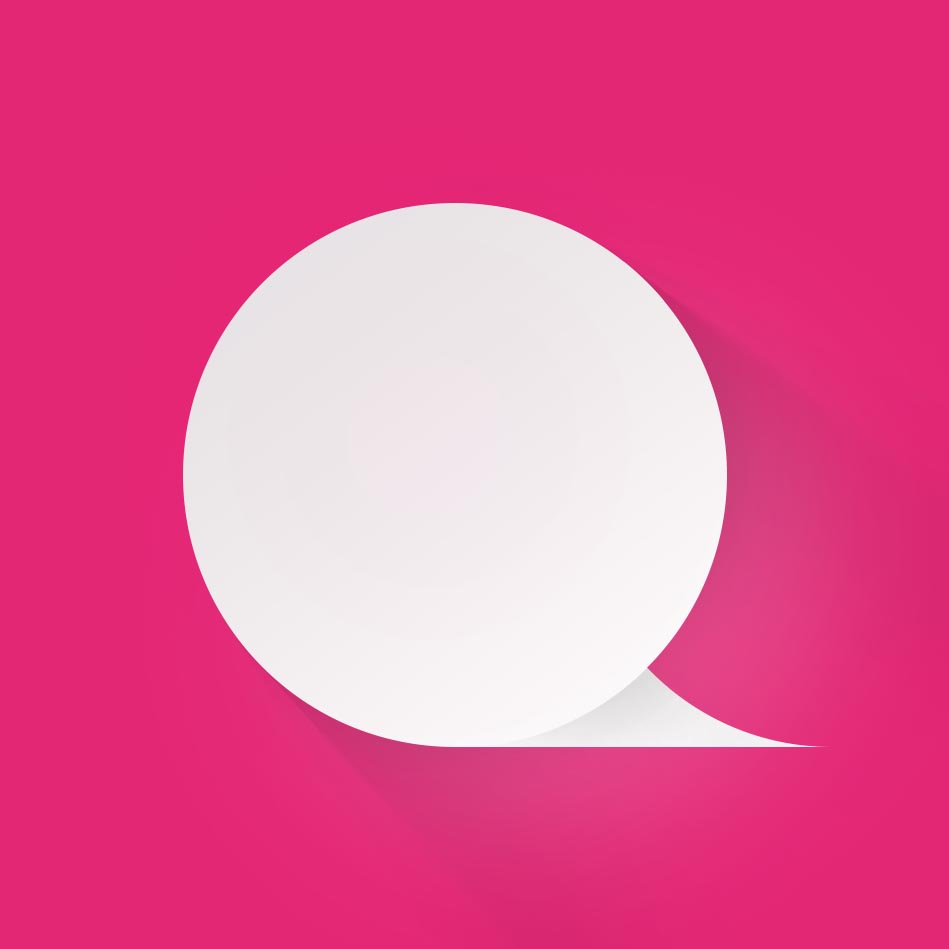
Management
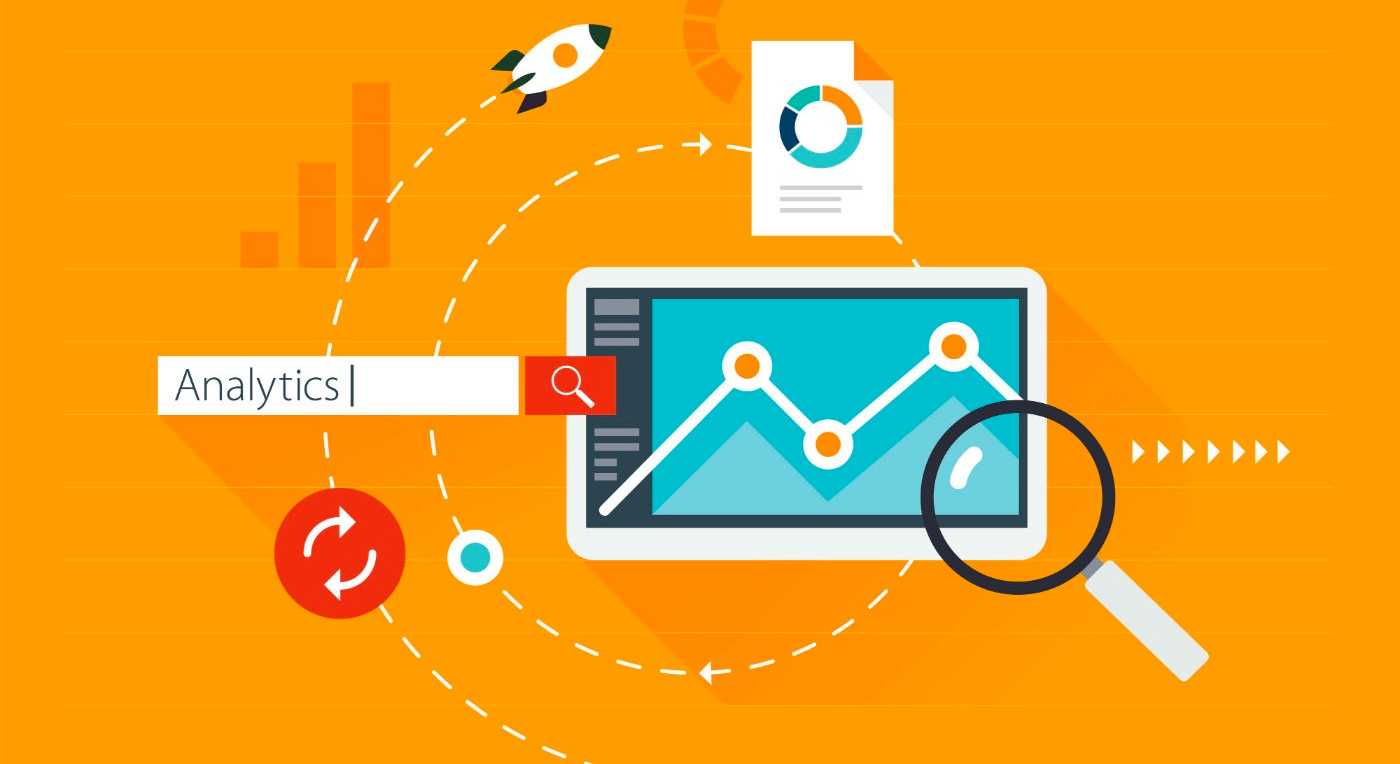
Google Analytics is a powerful tool for analysing user behaviour on your website. You can use it to monitor the effectiveness of search promotion, evaluate the effectiveness of advertising campaigns, analyse funnels and e-commerce data, generate hypotheses for website optimisation and the customer journey, and much more.
To get the most out of Google Analytics, it needs to be connected and configured correctly.
Errors in the Google Analytics code
Learn how to install and configure your Google Analytics counter correctly here. And we'll look into the errors.
1. Incorrect resource IDs in the counter code
If the IDs do not match, there will be no errors in GA - it will not receive any data at all. So if there is no data, and the counter "seems to have been set", double-check whether it is set correctly.
There are many reasons why this might happen: the developer accidentally made a typo when installing the code, when changing your account did not change the code on the site, etc.
But the specific reason is not important. If the GA does not receive data, and in the code of the site already has a counter - verify the ID.
2. Some pages don't have a Google Analytics counter.
As a rule, for sites with template pages, the code for the Analytics counter is very simple to add: you simply insert it into the header of the template, and the code will be present on all pages.
Problems occur when a site has several templates and non-standard pages. For example, your online shop uses a single template with the same header, but there are several promotional pages which lack a typical header. For Google Analytics to be able to track promotional page visits, you need to ensure that the counter code is installed on such pages.
3. The counter code is located in the wrong place
The analytics counter must be placed in the header (immediately after the opening tag). If the code is placed elsewhere in the html code of the site (after the closing tag), it may not work correctly.
4. The site has several counters (using ga.js)
It is actually possible to put multiple counters if you do it right. For example, if you're using analytics.js tracking code, you can install multiple counters that will send data to different account resources.
But if you're using the old (classic) ga.js code, you shouldn't install multiple counters. If you install multiple ga.js codes on one page, Analytics will not be able to collect and process data correctly.
Please note! If you have a counter installed using ga.js code, you can add new counters to the same pages using analytics.js. In this case there will be no conflict and the data can be collected correctly.
5. No counter on 404 error page
Another important point for proper session tracking: the Google analytics counter code must be installed on the 404 error page. Why it's important ?
When a user reaches the 404 error page, there are two possible outcomes:
- The user will close the site;
- continue interacting with the website (go back or click on some other link offered).
If they forgot to put a counter code on the 404 page, Google analytics will record a session break each time the user goes to that page. If the user does not leave the site but continues to interact - a new session will be registered in GA.
6. Tracking code is not installed on the mobile version of the site
As mobile traffic continues to outweigh desktop traffic in almost all niches, it's important to keep track of statistics on the mobile version of the site. If you have a responsive site, it's no problem: install the counter on all pages once, and GA will track both desktop and mobile traffic.
If you have a separate mobile version (on a subdomain such as m.site.ru) - it needs to put a separate counter.
7. Tracking code is duplicated on the test site
In large projects (such as e-commerce), major updates are almost always first tested on a test resource, and then posted on the main site. A common mistake is when developers install the same Google Analytics counter code on both websites. In this case, you will not see clean data on customers in Analytics, but "impurities": activity of content managers, developers and other employees who directly work with the test version.
So if you notice weirdness in your Analytics reports, check to see if you have the same counter code on two sites.
If this is the problem, there are two ways to go about it:
- Remove the counter code from the test site. From now on, only the data for the main site will appear in Google Analytics. Reports generated from this date will more accurately reflect the picture of customer interactions with your site.
- You can keep the code, but set up separate views for your test and main sites. In this way, the data will not be mixed and you will be able to view statistics for each of the resources.
Errors in setting up events and Google Analytics targets
8. Event tracking code does not match GA counter code
There are three types of Google Analytics tracking scripts:
- ga.js (outdated code);
- analytics.js (the most convenient and widespread);
- gtag.js (the latest, with advanced features for professionals).
For site interaction data to be tracked correctly, the event code must match the counter code. For example, if you have a GA counter installed using the ga.js code, and you add an event using the tracking code for analytics.js - the events will not show up in your reports.
9. Not configured "nonInteraction" events - affects bounce rate calculation
In some cases you need to send events without interaction. For example, you have a video on your home page, and an event is set up for pressing the "Play" button. By default, if a user launches the video and then leaves your site, that departure will not be counted as a bounce (because launching the video is recorded as an event).
For reference. A abandonment is defined as a session in which only one interaction has occurred. By default an event is considered an interaction and is also counted in the bounce rate.
If you want the "Video Playback" event to have no effect on bounce rate calculation, you need to add nonInteraction parameter to event code and set it to true while configuring the event.
ga('send', 'event', 'Videos', 'play', 'Fall Campaign', {
nonInteraction: true
});
In this case, when the video is played, the event will be transmitted to Google Analytics, but will not be counted as an interaction. Accordingly, it will not affect the calculation of the bounce rate.
10. Not set up separate targets for the mobile site
If you have a mobile version of your website deployed on a mobile subdomain (m.site.ru) - don't forget to set up separate goals for it.
Errors in view settings
11. Incorrect time zone set in the view settings
Incorrectly set time zone may be a reason for misinterpretation of the data in the analysis. For example if you want to find out which time of the day users are more active (or perform more transactions) you will get the wrong data. This can lead to wasted money on additional advertising at "conversion" times.
12. Wrong currency specified
An incorrectly specified currency is probably the least significant error. However, this parameter is important for the convenience of working with Analyze and comparing GA data with other reports. For example, if you handle all financial calculations and reporting in rubles, set Dollar as the base currency in GA. In this way, it will be easier to compare data from different reports and you will not need to make conversion every time.
Filters and transition source exclusions have not been set
13. Google Analytics includes data on internal traffic
If your website is actively accessed by your employees (e.g. sales managers use the website to search for information and advise customers) - it is useful to set up filtering for internal traffic. This is important so that data on employee visits does not distort user statistics.
Gather a list of employee IPs and filter them at the view level. Google analytics will not consider visit statistics from specified IP addresses.
You may use two different views with and without filters.
14. Incorrect type of matching
When configuring goals with the Go to type (clicks to a specific URL), you need to select a match type. There are three of them:
- "Equal";
- "Starts with";
- "Regular expression".
An incorrectly specified match type can result in a significant amount of traffic not being counted as reaching the target. Let's explain with an example.
Let's say we want to track all hits to a certain product page (from search, contextual or targeting ads, etc.). Product URL is https://website.com/product1. In the target settings we need to specify the URL and select the match type.
If you specify the match type "Equal", the goal achievement will be counted only when the transition is made by the URL exactly as it is specified in the settings. That is, only direct journeys and journeys from organic search will be counted. Transfers from ads will not be recorded as reaching the goal, since in this case, the URL will contain a UTM tag or identifier of the advertising system.
We conclude that the "Starts with" matching type is appropriate for us. In this case, all clicks on the exact URL as well as URLs containing any tags or identifiers after the main link will be recorded.
15. Your own site is not excluded from the list of sources of jumps.
If a user's session is interrupted but the page is not closed (e.g. after a long period of inactivity) - Analytics will record a new visit when the page is reloaded. The system will identify the same website as the referring source.
To prevent this from happening, it is recommended to exclude your website URL from the sources of transitions.
16. Exclusions for the pages of payment systems have not been set
If your site has an online payment option with redirects to a payment page, it is likely that Google Analytics will regularly detect referral traffic which is not actually there.
Here's why this happens:
- A user places an order, selects online payment and goes to the payment system page.
- After the payment - goes back to the site. Since the transition to the site comes from the page of the payment system, GA records it as referral traffic (which is incorrect).
To prevent this from happening, add the domain of the payment system to the list of excluded sources.
17. Not configured exceptions for spam traffic
Sometimes in Google Analytics you can observe sudden spikes in website visits, but there is no explanation for them - at this time there were no additional advertising activities and no other objective reasons for such a peak.
A possible reason for such traffic surges is spam bots. Such visits may greatly distort statistics on real user interactions with the site. Spam traffic can be identified in the Source/Channel report. Sites from which bots came will have a 100% bounce rate and zero session duration.
To exclude such traffic from your reports, set up a segment where visits with a 100% bounce rate and zero time on page will be filtered out.
You can also put a filter on all known GA bots (search engine crawlers) in the view settings.
No links to Google services
18. No links between Google Analytics and Search Console configured
Linking Google Analytics with other Google services is important for more comprehensive traffic tracking from different sources.
Linking with Google Search Console helps you find out:
- What search terms are driving users to your site;
- Which pages are being visited;
- How much time they spend on your site and how they interact with it.
If there is no link If no link is established, you will see traffic from Google search (identifiable by google/ organic source) but will not be able to get statistics on what queries were clicked on.
19. Links to Google Ads and other Google services are not set up
In addition to Search Console, it is useful to set up links to other Google services (if they are relevant to you). Basically, you need to link your GA account with your Google Ads account. If the link is set up, audiences and conversion data from Google Analytics will automatically be imported into Google Ads.
For those who actively use AdSense and Ad Exchange services, it is useful to set up a link between Google Analytics and those services as well and to enable cost import.
User identification
20. User data analysis is not activated
Analytics systems identify users using cookies. However, there's a problem: standard methods can't identify the same user if he first went to a website from a computer and then later opened it from a smartphone. Google Analytics will record two users.
How do I identify users who use different devices?
If your site allows you to authorize and your users' accounts have unique identifiers assigned to them, you can enable the User ID feature in Google Analytics and send those identifiers to GA.
Now, if a user visits your website from different devices, but via authorization in their account, Google Analytics will be able to link these visits and calculate the Users indicator more correctly.
Fix the bugs and get the most out of Google Analytics
If you have Google Analytics enabled and configured correctly, you will be able to
- Monitor real-time traffic on your site;
- Identify user interaction patterns and find weaknesses in the funnel with the User Paths report;
- view detailed statistics on the effectiveness of contextual advertising campaigns;
- Analyze multi-channel sequences;
- run A/B tests.
And that's just a part of what GA has to offer. Use the tool, analyse reports, make changes to your website and monitor performance.
If the data isn't being collected or there are oddities in the reports, use our article as a checklist to check for errors.

