In E-commerce Development
Connect or Disconnect Mailchimp for @WooCommerce (April 2021) - read the full article about woocommerce 2021, E-commerce Development and Online store creation from Mailchimp on Qualified.One

Youtube Blogger
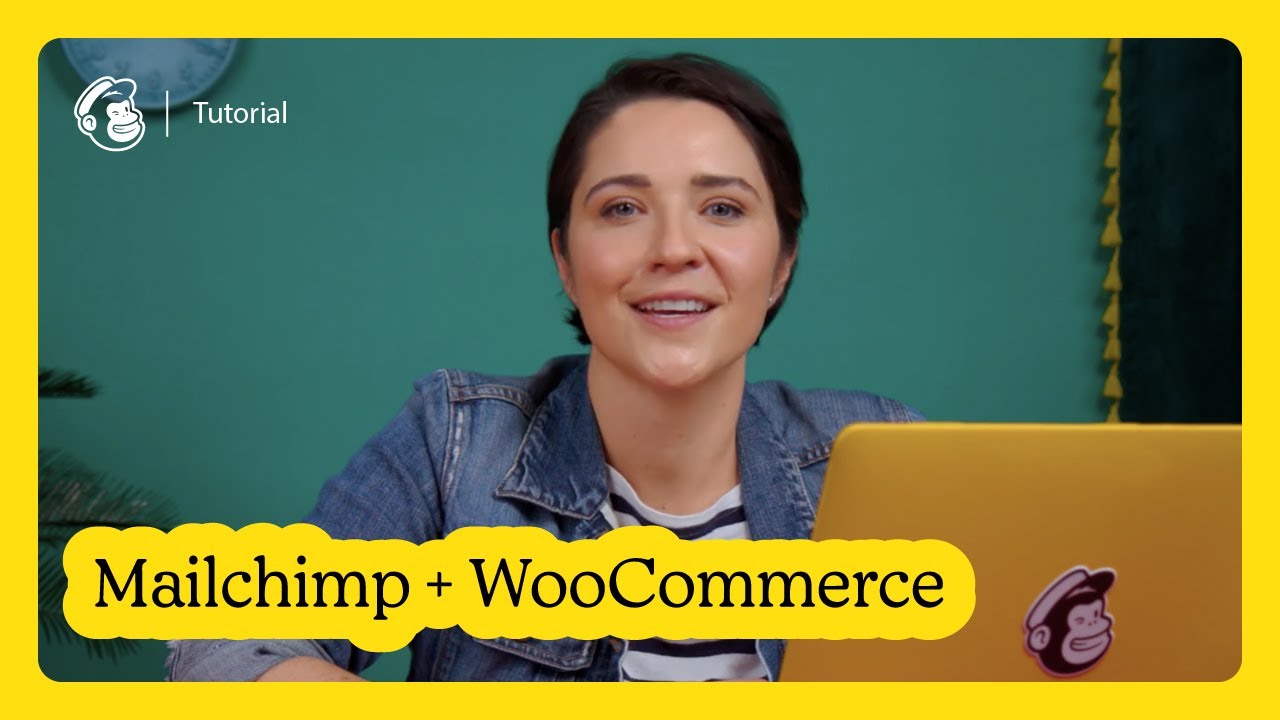
[Music] hi im mariana with mailchimp in this video well review how to connect and disconnect your woocommerce store mailchimp for woocommerce is a wordpress plugin that adds your woocommerce customers and their order information to your mailchimp audience it allows you to track sales create targeted ecommerce automations generate personalized product recommendations send abandoned card emails and more before connecting my woocommerce store to mailchimp ill first need to have the woocommerce plugin already installed and activated in wordpress im already logged in to my wordpress administration screen on my website so ill come over to the left navigation panel choose plugins click add new and here ill search for the mailchimp for woocommerce listing and click install now once the plugin is successfully installed ill click activate now that the plugin is installed and activated im ready to connect my woocommerce store to my mailchimp audience and configure the settings on the mailchimp plugin page ill click connect account and in the pop-up modal ill add my credentials next ill click login and then allow to authorize access to the account in the store settings ill enter my store name email and other details and in the locale settings section ill review the physical location of my store the united states then ill scroll down to permission settings to select who will have the minimum permission to manage this mailchimp for woocommerce plugin ill check the circle next to administrators only and click next step on the audience settings step i can select the mailchimp audience i want my woocommerce store to connect to and add the default settings i want to assign to my audience next ill type in a default from name from me from my email my subject line something fun language and a message that reminds customers how they subscribe to my emails this looks great to help send targeted marketing emails to my customers i can add tags to my new subscribers through woocommerce under subscriber settings ill tag my new subscribers as woocommerce okay cool now under product settings i can change the default product image size used by abandoned card emails order notifications and product recommendations ill leave the size as medium and click start sync if you have a lot of products and customers this may take some time i can follow along with my progress on the overview tab and if i have issues with my connection ill click the resync now button to re-sync the audience without losing any of the ecommerce data and to view the ecommerce features supported by this integration i can visit the woocommerce listing on the integrations page of my mailchimp account if you have problems with your store connection you may want to deactivate and delete mailchimp for woocommerce then reinstall it to delete the mailchimp for woocommerce plugin ill return to the left panel in the wordpress administration screen ill click plugins and choose installed plugins ill find the mailchimp for woocommerce plugin click deactivate then ill click delete and to confirm delete in the pop-up ill click ok and thats it youve learned how to connect and disconnect woocommerce for more information about mailchimp for woocommerce check out our guides and tutorials
Mailchimp: Connect or Disconnect Mailchimp for @WooCommerce (April 2021) - E-commerce Development

