In E-commerce Development
How To Customize WooCommerce Order Confirmation Emails - read the full article about woocommerce 2021, E-commerce Development and Online store creation from Ferdy Korpershoek on Qualified.One

Youtube Blogger
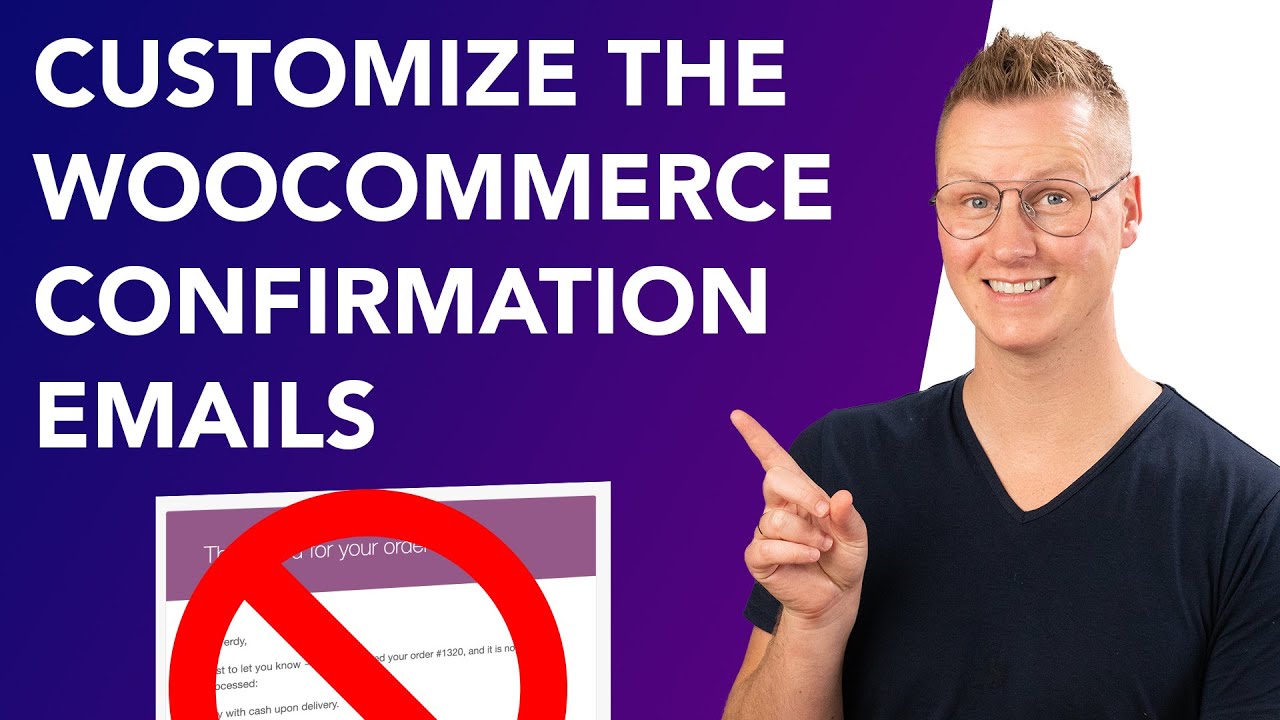
Do you want to learn how to adjust the confirmation email people will get when they buy something through your WooCommerce website? Well, if thats the case, let me tell you three things.
First, my name is Ferdy.
The second one, keep watching.
And the third one, lets get started.
I have a demo website over here.
And if I buy this beautiful plant, I can edit to the cards, view card, I can go to the checkout.
If I fill in these details, I scroll down a bit, leave my phone number, then I can place the order I will pay cash upon delivery $34.
And look at this, I placed the order.
And this my email address.
So right now I should receive an email.
Look at this from Ferdy Korpershoek Thank you for your order I for to just let you know we received your order, blah, blah, blah, and its not being processed, paid with cash on delivery.
And then some details over here.
I think it looks great.
But were gonna make it look better, how can we do that, we go back to the website to the backend.
And then I go to WooCommerce, settings, emails, and then I scroll down over here, you see a lot of different email templates, and were going to configure this one processing order.
But right now the from name can be changed to, lets say, bland city.
Thats the name of my company.
Why? I dont know, it sounds nice, then we can have a header image.
So let me save it.
I can go to media Add New.
And I made something in one minute in Photoshop.
Thats how all my logos look, another designer.
So I upload my image, I go back to the library, I click on the logo, and this is the plan city, I grabbed the URL, copy URL to clipboard, then I go back to WooCommerce settings.
And by the way, I would upload an image that is around 300 pixels wide, something like this.
Otherwise, it will look a little bit big in the email the customer receives when they place an order.
So over here, I need to paste the header image link.
So I placed over here, and then the footer text, thats the text we saw.
Over here, my blog build with WooCommerce WooCommerce I would prefer to have nothing over there.
And then we can change the base colours.
So let me go to Photoshop at the I click over here and grab the colour Command C or control C and go to the website and I paste it over here.
Like that if you want to you can change the background colour, the body background colour and the body text colour and make it a little bit lighter, you can click over here and then change it, save it.
So were just a few things.
Lets go back to the website scroll down and buy the same plant again its on sale this even better add it to the cart view cart and go to the checkout all my details are still over here.
So I can place my order again.
Now go to my email account.
And this was the first one purple all this stuff over here and now bland city thank you for your order its in the right colours still same text and this area is gone.
So I want to change the text How can I do that? Well, Ill show you I want to change this text over here.
Let me show you how you can do that.
We go back to the website to the back end and then we can go to processing order I click over here here we can change a few different things we can change the subject right now.
It says your my blog order has been received I would prefer to say thank you for your order at length city so we will see the results later also placed over here.
additional content thank you for using and then the website URL is what we saw over here so what I want to say there is enjoy your land point shares cheers Ferdy Korpershoek Hello there I am again if you like this video I want to ask you to like this video feel free to subscribe for more upcoming WordPress related tutorials.
Now lets continue with this tutorial.
Or a green reading I dont know whatever you want to do.
Cheers mates.
Okay, the email type keep it at HTML.
I want to save this.
And now were going to take a look at a few goats.
I do not know usually do this on my YouTube channel.
But this time, well talk about goats.
So the text over here is created with a PHP file.
And we can adjust the PHP file and then that way we can change this text.
How do we need to do that? How can we do that, we can override the settings by creating a copy from the WooCommerce, plug in folder to the theme folder.
I can do that by clicking here, copy fell to the theme.
And when we have done that, its done template files copy, we can adjust it.
We dont need external programmes software, I can do it from within WordPress, and I will show you how you go to Appearance, Themes.
Theres the Astra theme, and then we go to the theme editor.
We get a warning, like, Are you sure you want to do this, you can mess up everything.
I understand that.
And now over here at the right, I can search for the foul WooCommerce or the folder.
I go to emails, and this is the file we just copied from WooCommerce to our theme.
So I click over here.
And its totally fine.
If you do not exactly understand what are they saying over here, I also do not exactly get it.
So let me walk you through this.
Over here we see this text, just to let you know we received your order.
And its now being processed.
That is exactly exactly what we saw over here.
So if you want to change this area, you can change it over here.
So be careful, I want to remove everything from this point on the paragraph sign until the end.
So everything between I remove it.
And I say thank you for your order, I want to tell you that we decided that the prices of the plants are twice as expensive.
As stated on the website, we were afraid you would buy nothing if you would see that the prices are really expensive.
That is why we tell you now so So you pay two times the amount as stated in this email.
Okay.
We trust you totally understand.
So we have changed quite a few things already.
So its time to create in the order.
Lets go to the store.
And I want to buy the plant again, the cactus Lotus.
And I dont know why I said cactus added to the guards.
View cards.
If you want to update the cards by two and then click on proceed to the checkout.
And place the order awesome.
I see total mounds nice overview over here.
And I go to my email accounts and access plan city.
Thank you for your order.
Hi, thank you for order.
So you pay twice the amount stated in this email.
This is what I see.
We trust you totally understand pay with cash on delivery.
Okay, no more text over here.
We say enjoy your plans.
Cheers for the corpse.
So I think going from this which is so WooCommerce stylee.
I dont know if that even if thats even a word but you go from this to this.
Okay, if you want to take students to the next level that is possible.
I have tutorial about how you can create even better emails, but this is a great starting point.
I think this looks great.
It looks its in the styling of my website.
One more thing.
Normally it would say plan city over here but since I sent an email from info at Ferdy Korpershoek Do info at Ferdy Korpershoek.
it overwrites that my name is Ferdy Korpershoek Because this program McMeel sees info at Ferdy Korpershoek s Ferdy Korpershoek.
So if I would send this to someone else it would say Plant City and that is because here at WooCommerce Settings emails I said over here that the from name is Plant City.
So thats it thank you for watching this video.
I dont know if you see it but My glasses are getting How do you say that? moister I dont know what prom means because Im excited then I get hotter, hotter, and then that happens.
So thank you for watching this video.
Feel free to like this video, create a new account on YouTube so you can like it again.
And then with those two accounts, you can subscribe to this YouTube channel or not whatever you want to thank you for your attention.
Good luck with your website and which webshop and with making sales Uh, bye
Ferdy Korpershoek: How To Customize WooCommerce Order Confirmation Emails - E-commerce Development

