In Mobile App Development
Flutter Application Development - 01 - Get started - read the full article about flutter app development, Mobile App Development and Native and cross-platform solutions from Sagar Kothari on Qualified.One

Youtube Blogger
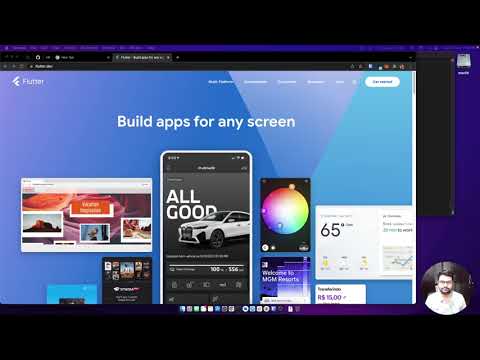
hello people and welcome to my channel i came to know about flutter application development and i find it fascinating so i wanted to learn this and i think with this set of series of videos i would capture my journey of the learning flutter application development and then you know share it with you guys so without talking too much lets get started and in order to do that lets click on get started all right so in order to have or say you know start the flutter application development first thing first is required the sdk system development kit in my case im on mac os so im gonna click on that but you know you can choose the operating system based on the system on which youre working so the next step would be downloading the sdk on your system it is heavy when i say heavy it is in gigabytes so i have pre-downloaded the sdk and it is in the downloads folder now um these are the commands with which we would be able to extract that in a particular folder so here theyre recommending it to extract it inside a development directory so i would open the finder go to the development directory create one if you dont have i just created it and then im gonna drag and drop this here and double click so instead of running those commands im doing this manually so this is gonna take some time i believe and it would create a flutter folder over here so lets keep this over here and this over here what is the next step i think the next step is to set the path and we have to set this path along with the path of present working directory which is the development directory inside your current directory so which is um users your username and then development directory and then the path of the flutter so this is the path which is required to set so this path you can set it inside of your bas file or source file basically im using oh my says or zsh so im gonna use the visual studio code editor to modify that file so um dot set shrc yes this is the file which im gonna modify so im hitting the enter key ive already installed the visual studio code and visual studio code command lined command line tool basically with that im able to launch if it is you know too complex for you all you can do is just open this with the editor of your preference in your case it could be best file also and scroll down all the way to the down and you can add this line to your file so im gonna paste that here and instead of this path im gonna give the specific path okay this is still working so it would be one second um present working directory lets go to development directory all right so its done so im gonna go to bin directory now and drag and drop over here so i have the full path here okay so which i can copy from terminal and put it over here so we are all set let me increase the font size so that you guys can see what changes im putting exactly over here all right so this is about setting the path what is next so now that we are done with this um i think im gonna require to start a new terminal so ill open a new tab and close the earlier tab okay run the flutter doctor to verify that it is installed so um just copy and paste the command and see if it is working in my case it is working how can i say that i see some progress over there on top and now i see further progress okay it means it is installed sdk is configured properly whats next so next thing would be you know i believe i dont need to set all of this because oh ios setup android setup so uh for now im gonna skip all of the steps which are required for ios setup android setup mac os setup or any other setup because i just want to get started with the you know actual development so the second step is to this these are the steps which are required but not at the moment so for now im skipping those and when we would require those we can come back to that all right so im gonna switch to step number two which is setting up an editor so as you can see there are three options android studio app or visual studio code or emacs so uh my preference is is the android studio and im gonna go ahead and use that in my case ive already downloaded the android studio if you havent you can click on this link and download that download the android studio with that link so apart from android studio you would require to have the plugins flutter and dot plugins so which i already have installed so if i click on android studio you can see that in the plugin section in the end install tab you can see that i have installed dart and flutter plugins which are sort of you know mandatory now whats next test drive or write your first first application so um now um i think yes flutter doctor is working perfectly and um we just need to verify that is our editor ready or not in order to do that lets switch to android studio click on new flutter project so if you see this it would indicate that the android studio is configured correctly okay now um select i think flutter okay it is asking us to set the flutter sdk path so click on this triple dot button select i think bin or maybe i think flutter is enough so click on that click on next okay and you can name the project so if you see this screen it means you have configured the flutter sdk correctly you have configured the android studio correctly so for now taking a pause here and in the next video we will talk about writing the fast application so in this video let me recap the things which i have covered so far flutter application development how to get started how to install the flutter sdk and how to configure the editor of your choice i have explained about setting up the android studio so thats it for this video see you in the next one thank you so much have a good day
Sagar Kothari: Flutter Application Development - 01 - Get started - Mobile App Development

