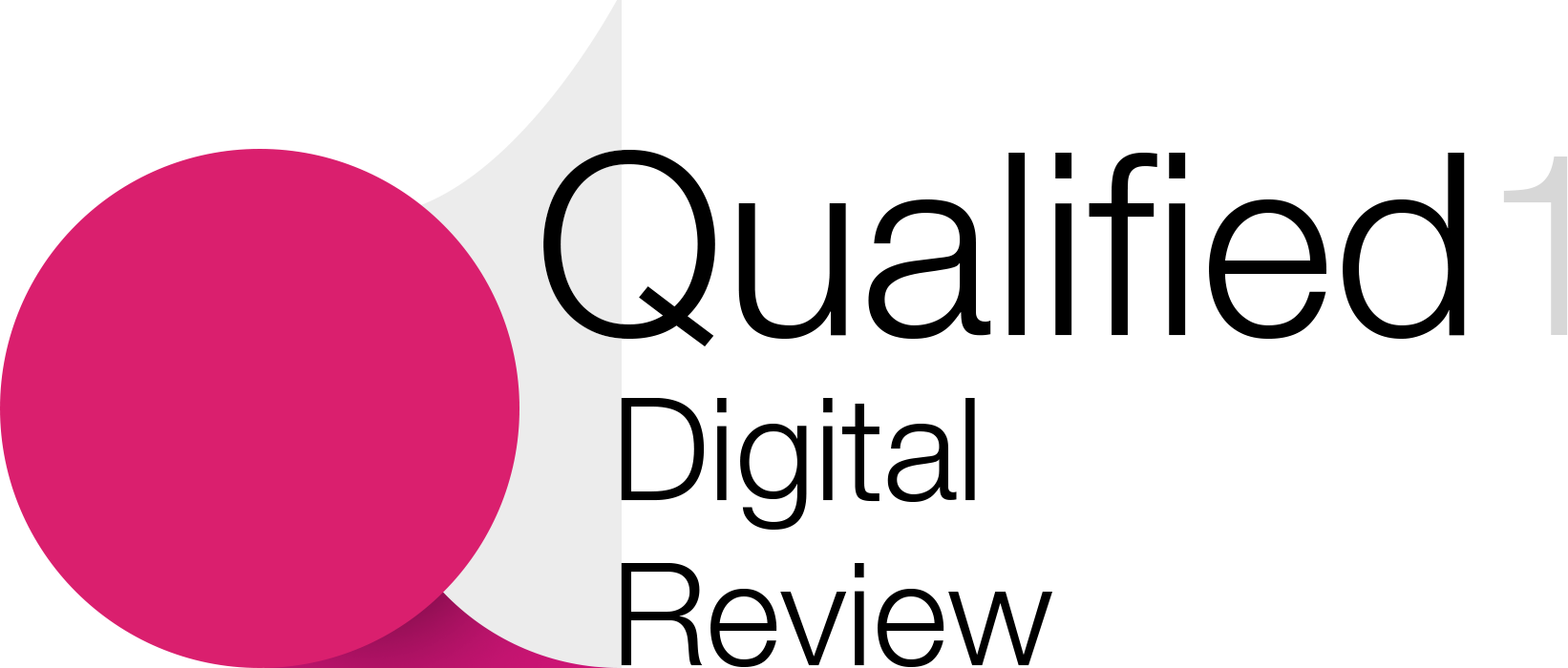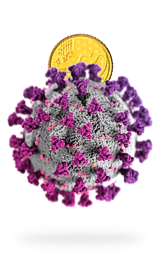In Cybersecurity
Basics of Computer and Login Security | Part 3 of Computer Security Basics That Everyone Should Know - read the full article about Cyber security 101, Cybersecurity and Network security and pen testing from itGenius - Google Workspace Experts on Qualified.One

Youtube Blogger

- I wanna take you guys now through some of the basics of your computer security and your login security.
Theres a couple of really important things that youve got to get done to make sure that you have things just taken care of, so youre not gonna run into any trouble with your security.
The biggest risks that happen when someone doesnt take care of their basic login security for devices is devices being lost.
We see phones that get left on trains or laptops that maybe get destroyed.
I mean, I ran over a laptop.
I spilled a glass of wine on another one and if you dont have your backup right, if you dont have your security right, then either someone will get access to your data or you may lose access to data.
Now, Google Workspace gives us some pretty cool tools which allow us to actually lock down devices when they are lost or when they are misplaced.
So if youre not yet a customer of Google Workspace, then that would be something to consider, have a chat to our team by clicking on one of the links below.
If you are in that camp, you can take Google Workspace for a test drive and check out all the features before committing to switching over.
But for those broadly in the technology spectrum, I wanna share some of the basics that you have to have absolutely down for making sure that you are safe and protected.
First up and this seems like its a super simple one, but make sure automatic device updates are switched on.
So if youre on a Mac or a PC, nowadays they tend to happen automatically, but just double check and make sure theyre actually switched on automatically.
This goes for your mobile phone as well.
So inside the App Store, if youre on an Apple device or the Play Store, if youre on an Android device, you can go in and actually switch on automatic device updates so that when youre home and connected to WiFi its automatically gonna update your device.
It should go without saying that the security updates are absolutely critical to machines and they should be being downloaded all the time.
Now in the old days in a corporate environment, a server system, or mainframe system or active directory its called in the Microsoft world would actually push down updates to each individual machine.
Well, now weve gone through a consumerization of business technology and everyones basically fending for themselves with their machines.
And so you might wanna check each of your staff machines whether or not each person actually has things like passwords set up for their devices.
Well get to that in a second.
So next up, lets talk about the most basic way that you can actually protect your account.
And that is using two-factor authentication.
Now this can be switched on for free inside your Google Workspace account if youre a customer of Workspace.
And thats just a matter of going to your account settings, and then switching on two-factor authentication to verify your logins each time you log in on a new device.
Now, some people think, oh, every time I log in or every time I open my computer, Im gonna have to reenter a code.
Thats not the case.
Its only every couple of weeks or if you sign up for a new device that youre gonna have to enter the two-factor code.
But let me tell you, this stops 80% of attacks and 80% of security breaches within the Google world.
For customers that come to us and say, hey, Ive been hacked or Ive lost data or someones sent out spam to my whole context database.
Its always because theyve not enabled two-factor authentication, so this is the best thing that you can do.
Now, a little advanced tip for you.
If you have a Workspace account, you can actually switch on two-factor authentication as a policy.
So that means right across your whole business everyone is enforced to switch on two-factor authentication.
That is my strongest recommendation.
And if you are already a concierge customer, our team should have checked that.
But if youre interested in getting help with how to actually deploy that, then get in touch with your team and well be very happy to help.
Otherwise, its in the security settings of your admin panel within your Workspace account.
Next up, lets talk about actually enforcing that your devices have passwords.
I mentioned earlier that one of the biggest causes of data breaches is devices being lost.
Think about a phone being left on a train or a laptop being left in a cafe without a password on there.
Ensuring that you have passwords in force on all your different machines is absolutely critical.
And this also goes for staff machines as well.
Now, thankfully with Chrome devices, with any Chromebooks or Chromeboxes, theyre automatically gonna be using your Google password, which means its gonna be strong, its going to be secure and its gonna be required every time they turn on their machine.
But some of the cool things that Google will do if you have an Android device is when you open your Chromebook.
As long as youre within the vicinity of the device with your Bluetooth enabled, you can actually log straight into your machine, an Apple and now enabling that on Macs as well if you have an Apple computer and an Apple phone.
It will actually let you log straight into the machine which is pretty darn groovy.
But you wanna enforce that there is some kind of password security set up on each one of those devices.
You can do this from within Google Workspace.
You can actually set up whats called Mobile Device Management and inside Mobile Device Management, you can enforce that mobile users have a passcode set up on their phone.
So if youre interested in setting that up, have a look for that in your admin panel.
Otherwise, if youd like some help or youre a concierge member, you can just drop a message to our team via chat and ask to have that enforced.
Thats strongly recommended to make sure that things are well-protected on your machines.
Now, if youve got Windows computers or Mac computers and youre the business owner and youre worried about, well, how do I manage what my staff are doing? Or maybe my staff is like signing into their Gmail account on their personal computer at home and then Ive got work data potentially on a shared computer that someone else might access.
Well, inside Workspace, you can enable something called Device Approvals.
Now, with Device Approvals, each time a new device attempts to access the Google account, it will need to be approved by you.
So that means that one of your staff cant go home, install Google Drive on their home computer, download your whole business to their home machine and then disappear with it and potentially set up in competition to you.
It also means that for those computers that dont actually have a password enforced on them to access them that theres no risk of data being lost there.
And so have a chat to our team if youre interested in getting that set up.
Next up I wanna talk about protecting your intellectual property and making sure that things are set up correctly from the start.
Now, youll know that for a small business owner when youre going through the launch and the early startup stages of business, security probably isnt top of mind for you and planning for the future around how youre gonna share things typically doesnt happen until teams get to the growth stage and theyve had at least one data loss event.
Well, my mission here is to avoid having a data loss event for you and making sure that we get things set up right from the start.
So what I talk about when I share talking about group-based permissions and protecting your IP what Im talking about here is that inside your Google Drive youre actually sharing things properly from the very start.
Now, weve got lots of other videos on how to set up your Google Drive permissions.
Go ahead and check out our YouTube channel if youre interested in learning more about those.
But inside your Google Drive, we strongly recommend that you make use of a tool called Shared Drives.
And so our Shared Drives are where we store all of our information for our business and we share these specifically with groups of staff.
We dont share them individually.
We share them with groups of staff.
And so if I go ahead and open up my Attract folder here which is our marketing team, Im gonna go to members and you can see here, this has been shared with four groups.
So contractors, thats a group of people.
And I can even see whos added to that contractors group.
They are contributors, which means they can put things in but not take them out.
The executive team and managers.
They can do anything they want in there basically.
The Attract team is our marketing team.
They are content managers, which means they can add and they can remove things but they cant change who has access to the team drive.
And you can see, weve got myself there added as a content manager as well.
And even the whole team, the whole company who are in that Team Genius group are viewers there, so they can absolutely view everything thats included in marketing.
Now, the reason we set up these group permissions like this now is we see over and over and over again people sharing from a Gmail account to another Gmail account or from their My Drive to another Gmail account.
And the risk with sharing things inside your My Drive is that anyone who places files and resources inside that folder is the owner of those files.
If youre not using the shared Drives feature which is available on one of the Google Workspace business plans, then anyone else who collaborates and adds files to one of the folders in your My Drive can always have the ability to delete those files.
And it happens every single week.
Please do not allow this to happen to your business.
I cannot sing this enough.
Please please please make use of the shared drives feature because then you are the owner of the files.
Weve seen countless times a business owner has all of their files stored inside their My Drive.
Theyre working with a contractor, theyre working with someone outside the business and one of two things happen.
Either someone is malicious and they decide that theyre going to delete files or you have a dispute of some sort with them and they decide that they dont like you anymore and theyre gonna just delete stuff and it disappears out of your Google Drive.
Bang, data loss.
Or number two and this is more likely to happen.
Someone is innocently cleaning up their own Google Drive.
Maybe theyre a contractor and theyve run out of storage space.
And then they go and delete stuff in their Google Drive.
You dont notice.
And after 30 days its then deleted from the rubbish bin.
Poof, the datas gone.
And all you notice is that when you go into your My Drive and you look up that old project for that client or that old piece of artwork or that old project plan, and all of a sudden, its not there anymore because you were never the owner of that file.
Shared drive solves all of that.
Its absolutely mandatory.
If you havent yet got access to shared drives or used it before, youll see here.
Its different to My Drive.
My Drive is where I store all of my stuff and think about that as the equivalent of your My Documents in the Google world.
And then shared drives is where you store all of the company stuff.
Think about that as the equivalent of your G drive or your I drive or whatever drive you call your company shared drive where everyone puts things in.
As soon as someone puts a file on there, bang, its then owned by the company.
So you dont have to worry anymore about the safety and security of that file.
If youve not checked out our Growth Roadmap, this is your way of knowing how to grow through your different stages of business and where to get technology support, how to make sure that youre working on the right priorities for the right stage of your business.
If youre a launch business, you dont need to worry about building dashboards inside of Google Data Studio.
You dont need to worry about deploying a CRM.
You just need to make sure you get your basics right.
If youre a growth company, then you need to make sure that youre getting your team all using consistent software that is gonna help support your business processes as youre putting those processes into place.
And for scale companies, thats the time when you start thinking about things like analytics and performance and KPIs and reducing subscription overwhelm by getting your different apps and services all consolidated into the Google ecosystem.
If youd like some help with getting your business technology strategy sorted, jump on with a consult with our team.
You can jump onto the link below.
Consult is absolutely free and our team will take you to the Growth Roadmap to see and identify what areas we might be able to help you with, steer you in the right direction and of course offer our support if we think that youre a good fit to work with us.
If youve not yet connected with our team, weve got some direct channels here.
If youd like to get in touch, jump on to any one of those and our team will be very happy to help you out.
If youre not yet a member of our business group its called G Suite and Google Workspace Community.
That is a place where business owners get access to a community of other business owners working in the Google ecosystem.
We also provide exclusive content, other releases there before we release them to the public and videos specifically tailored more in depth to business owners in a Google world.
If thats you, then jump on the link below, join our group and I look forward to seeing you in there.
See you later, guys.
Enjoy your interview and well see you in the next one.
(epic music)
itGenius - Google Workspace Experts: Basics of Computer and Login Security | Part 3 of Computer Security Basics That Everyone Should Know - Cybersecurity