In Web Development
How to Install WordPress On GoDaddy Hosting - WordPress For Beginners Course 2021 - read the full article about wordpress 2021, Web Development and from Tut Gurus on Qualified.One

Youtube Blogger
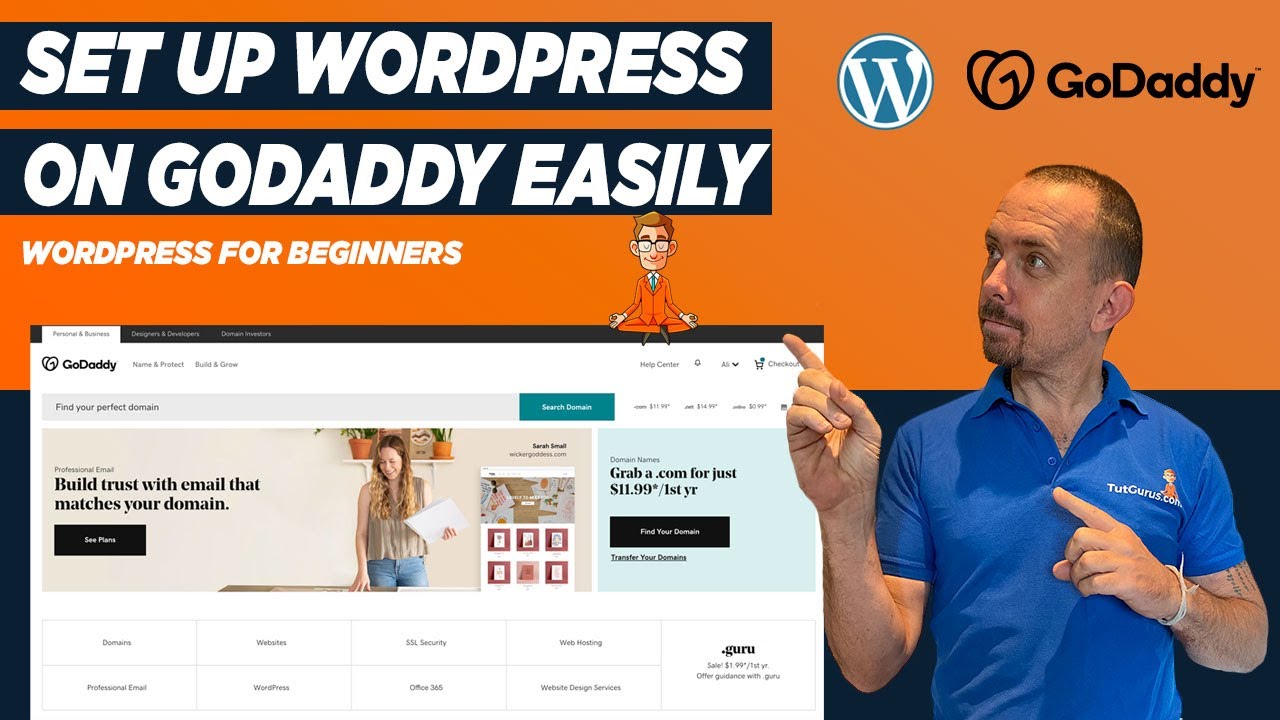
hey everyone its ali here once again from tutguruz how are you doing today i hope youre all awesome i hope youre all safe and well out there today what were going to be looking at is how to install wordpress on godaddy hosting now theres different types of hosting providers out there theres many to choose from some we recommend our siteground wp engine theres also godaddy theres different ones depending on your budget depending on what you really want now i have done other tutorials on siteground and other types of hosting so you can check them out as well but for this tutorial lets dive in and have a look on how you can easily set up wordpress on godaddy with a few clicks of a button maybe a few more than the clicks check this out so you want to go to godaddy.com and uh once youre in there you want to go to hosting and insider hosting you want to choose under hosting you want to choose web hosting so when you click on that it takes you to this page here and when you scroll down here youll notice theres some different plans now this appears to be picking up australia i probably logged in as a client website but hey you go daddy.com so if its not this it can also be if you scroll to the bottom of the page you can actually choose which country you want to come from which actual currency you want to choose usd do you want to have it in which country you want to have it in lets say united states lets just do that okay so now all the prices on here will actually be us dollar okay so if you want to change that you can by scrolling to the bottom of the page and changing it so the packages they have are different types they have this one here where you get a standard one website so if you think youre only going to have one website then you can use something like this just so youre probably aware once you know how to start building websites and once you really understand what youre going to be doing in this course and in the next courses coming through top gurus youre probably going to want more than one website uh you dont normally just build one website once you know how to build websites you build loads of websites so youre going to want a higher plan so unlimited websites is good this one on this 12.99 this comes with a free ssl now just be okay just be aware that this is for the first year okay so you get this this this for the first year after that youre gonna be charged so for example an ssl certificate is 79 after the first year these ssl certificates on godaddy are actually quite expensive we can and well do a tutorial soon on showing you how you can buy an ssl certificate from somewhere else for lets say three to ten dollars and then just bringing it into your godaddy but for now if you wanted the first free you can do that just by choosing this package so then you would just simply add to cart choosing the package that you want it will offer you different choices now go down here notorious for like upselling im selling im selling you get the checkout and its like a thousand dollars like whats going on so just keep an eye on them only take what you want so 12 months okay that brings it back down to uh 215 but youll notice here its got website backup 35 so lets scroll down and choose no thanks this is what they do you just need to make sure that youre only buying what you want which is the hosting thats why im actually doing stage by stage here if you havent got a domain you can add one you can come in here do a search and it will find a domain for you itll let you know if its available or not im just going to choose no thanks because you know ive got one attached to this so i dont need to actually buy one and then you come to checkout so again make sure that everything in checkout is um what you want now you might not want this microsoft 365 starter its free for 12 months but then afterwards youd have to pay im just going to delete out again you can get the free ssl certificate for now and then ill show you later on and how you can get one a lot cheaper so thats fine so youve got a 12 month hosting package cpanel with um ssl now we normally use linux hosting linux hosting is what we need for working with php stuff like that they also have windows hosting now people get confused they think theyre running windows on their computer and they think they need windows hosting you dont need windows hosting if youre running windows all you need is linux hosting which will allow you to run windows on your computer or mac or linux on your whatever youre using its its not about what youre using as a computer okay i have heard that many times thats all and then you would choose checkout you would follow the stages and then you would buy the product they will send you an email with login details once thats done you then need to come inside log in and you want to go to all products and services section therell be a part in here that says web hosting itll ask you to set up just follow it along just make sure you dont add the website builder they they include a website builder it is rubbish its absolutely not worth doing anything with you dont have full customization you want to be making sure youre working with wordpress here or some other platform if youre using something else but dont use a built-in website builder it drives you crazy and then it will make work building websites so complex when its not okay so just follow those sets just set up your web hosting once its set up it will look something like this you know where youll say cpanel is what you want to be using you then click on that you choose manage once you come into that youll then come to this page and on this page youll be able to log into your cpanel just simply click on cpanel that will take you to the back end of it all now cpanel sounds super scary but its not its just where all your files where you can add stuff manage your emails you dont need if youre using cpanel you dont need to get things like g suite or other emails because you can actually include them theyre actually built into cpanel now inside of cpanel it might look like this it might look different go daddy updates quite often so the look might be different but cpanel is pretty much cpanel has a similar structure you just need to sort of scroll down and sort of find what were looking for so what were looking for is if you scroll down youre looking for app locations web applications and inside of here we want to actually install wordpress going to click on wordpress lovely and inside insider here you just want to come to the top here you want to install this application this application being wordpress all right this is actually the same process if youre doing e-commerce if youre doing like open car joomla these types of things this is a similar process im going to choose install this application and once i do that it will bring me to a section where i can add my domain now depending on how many domains you actually have if this is a fresh install youll probably just see one domain if youre like me and have multiple you just buy domains just for the hell of buying domains then you might have a lot inside of here im just going to select the drop down and im just going to choose the one that i want which is going to be aussiewebagency.com this was a web agency that we were going to set up but what we can actually do during these future courses future trainings on tap gurus here is were actually going to build a web agency show you how to create a web agency website start to put it out so youll actually learn how to get clients as well thats a future project thats coming at the boatman were building it from you knowing nothing about any of this to eventually owning your own web agency and making thousands of dollars so when it asks for a directory if this is going to be installed in for example aussiewebagency.com like when they go to aussiewebagency.com they see this website then you dont put anything in directory optional in directory sorry as it says its optional if you want this to be inside of a folder lets say this is an e-commerce website you want it to be aussiewebagency.comshop and then you want everything to do with the shop inside of that then you would put it in a sub-folder for now i just want this to be my main website so im going to leave this blank 5.6 its version is okay yep thats the latest version of wordpress as we as were doing this tutorial yeah i accept the language you can choose but im just going to choose english anything else im not very good at these things you can just pretty much leave as standard um the next thing youll come to is this section here im just because this is a fictitious website and im going to delete it as soon as ive done this tutorial im just going to put in any username and password what i would suggest is that you dont call it admin though you call it another name whatever you want to use just i wouldnt suggest using admin admin is a very common name that bots and hackers are looking for when trying to hack your website so just put in a username that you know thats fine im just going to put in a password like i said i dont really care because this will be deleted by the time youre actually watching this down here just add your email so im going to add let me do actually hallie at booze.com you can put your blog title and your tagline to be honest you dont need to worry so much about that you can do that later watch some other tutorials talks about how you can actually change that ill put a link in above here and were just going to scroll down i dont want a multiple site automatically manage advanced settings for me and im just going to choose install this is going to go through as you can see its here its processing its going to go through its going to install wordpress onto this particular domain name onto this website its just doing its thing doesnt normally take too long depends on your internet speed just halfway now its going quite fast and we are complete so once you complete this is what youre displayed with the name of the website aussiewebagency.com the how to log in and then underneath this is support its showing you the version its showing you different information but what we can do is we can actually click on this wp hyphen admin im just going to click on that it will open in a new tab and this will take me to the back end of the website now in godaddy because they like to keep adding stuff then what theyll do is theyll offer you to get a theme dont worry about any of this you dont need to worry just choose exit to wordpress dashboard are you sure yes im sure why is the reason no thanks i want to exit so we just go get rid of all of that because were going to do that later on in these tutorials so here it is a fresh install of wordpress on your domain name youll notice here of aussiewebagency.com this is how weve installed it which well go through in the next few tutorials were going to go through each of these sort of stuff so that is your wordpress install but for now we have installed wordpress on our godaddy hosting account under our domain and that allows us now to move forward to these other tutorials so i hope this has been helpful for you please subscribe to our youtube channel and wed like to help grow this channel if youre liking the tutorials give us one of those thumbs up or you could leave a comment below like we love comments leave a comment below let us know where youre at do you need any help like this is a community where we dont take the mick out of each other this is a community where we grow together okay we have a facebook group that you can join should you want to be part of a cool awesome community and if you want to be notified when these next tutorials are coming out just click that bell and we will notif it will notify you when i have some more awesome content coming out take it easy guys and girls i shall catch you all in the next tutorials laters
Tut Gurus: How to Install WordPress On GoDaddy Hosting - WordPress For Beginners Course 2021 - Web Development

