In Business Services
How to use QUICKBOOKS ONLINE (2022) - read the full article about Business Services 2021, Business Services and Consulting & Business support from Accounting Stuff on Qualified.One

Youtube Blogger
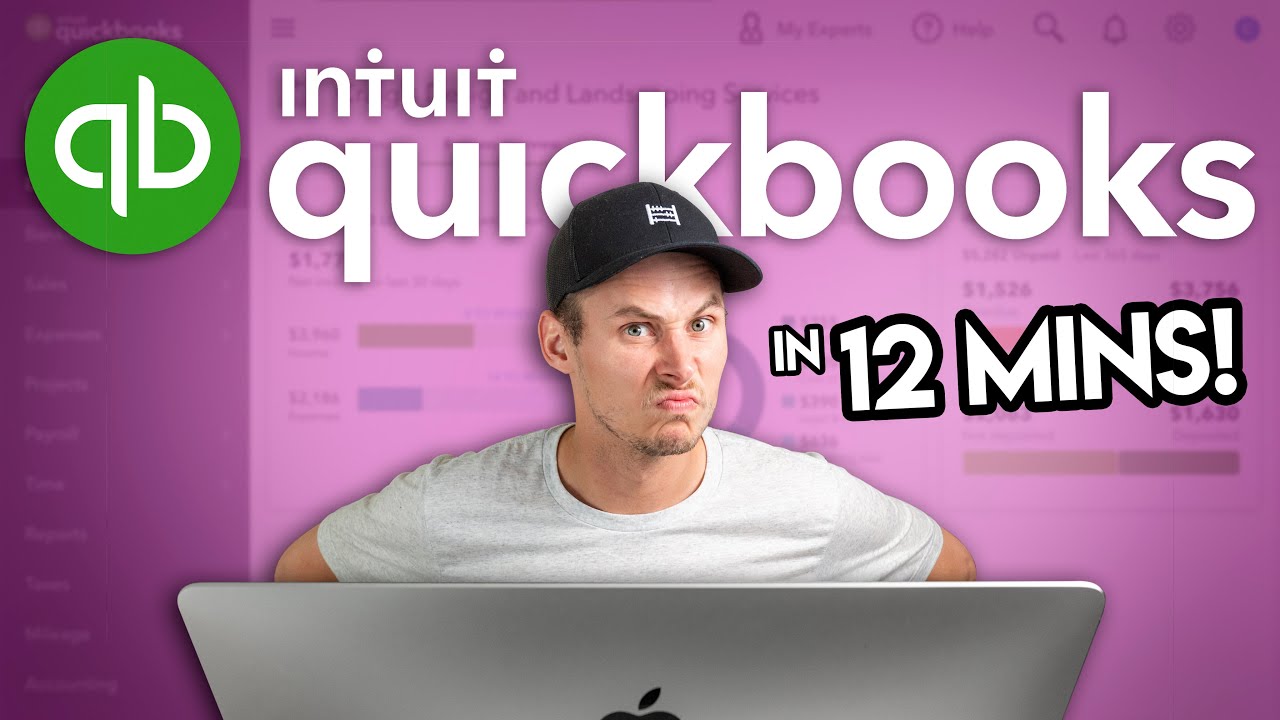
hey there im James youre watching Accounting Stuff and in this video ill give you a quick guide to QuickBooks Online i made a similar one a couple of years ago but QuickBooks Online has changed a bit since then so lets refresh ourselves What is QuickBooks Online? QuickBooks Online is a popular cloud accounting software its made by an American company called Intuit and its specifically designed for small businesses What does QuickBooks Online do? it lets you record, sort and store all your businesses transactions in one place So which version of QuickBooks Online is right for you? if you click on my affiliate link in the description then youll see three or four options depending on where youre based simple start, essentials, plus and advanced if you live in the US you can try these out for free or dive straight in with the discount and if you clicked the link then youll be supporting this channel so thank you! each of these charges you a monthly fee on the left we have simple start which comes in the cheapest its the most basic version of QuickBooks Online and it works well for small businesses that sell services or digital products you only get one user though if you want more then you might want to consider essentials instead it gets you three users, time tracking and helps you manage and pay your bills if you sell physical products then youll need QuickBooks Online Plus to handle your inventory this version also lets you track your profit by project advanced is aimed more towards medium-sized businesses youre allowed up to 25 users and youre able to customize access by role youll also get batch invoicing, automated workflows and some fancier analytics QuickBooks Online is a cloud-based accounting software so all of these run in your browser it doesnt matter whether youre using a mac or a pc and they let you upgrade or downgrade at any time so no stress What does QuickBooks Online look like? Like this! welcome to the QuickBooks Online Dashboard up here we have your company name and logo today were looking at Craigs Design and Landscaping Services which is the sample company to the left of me we have the Navbar with the New Button right at the top this is where we do most of our day-to-day tasks, run reports stuff like that which well get into in a moment if you dont like the Navbar then you can hide it by clicking on these three lines up here that will give you some extra space if you need it and in the top right corner we have my experts, help, search, the notification bell, settings and a link to your Intuit account behind me weve got the business overview you can see summaries of your invoices, expenses, profit and loss, sales and your bank balances to the right this data can be a little sensitive so you can use the privacy button to hide it from any prying eyes alrighty then how does QuickBooks Online work? lets start with these buttons up here if you want to invite your accountant then you can click on the my experts button if you dont have one then you can search for one here as well or if youre doing it yourself then good for you you can ignore this entirely the help button brings up the QuickBooks assistant bot which can help with some of your basic questions you can also use this to reach a human or have a look through the frequently asked questions when you click on the search button youll see a list of all your most recent transactions you can also find your older ones here as well and make changes to them if you need to settings is very important if youre firing up QuickBooks for the first time then this is where you go to set things up theres three main columns your company, lists and tools under your company you can find your account and settings in here you can do things like add a logo and change your company name just be aware that these changes do show up on your invoices you can also add your employer identification number or your social security number for taxes and below that you can pick a tax form based on your company type and choose an industry then we have your business contact information your companys email, your customer facing email, your phone number and your address to the left you can check your usage limits, customize your sales and expenses and fiddle with your advanced settings perhaps you want to turn on account numbers or multi-currency anyway lets X out of this and pop back into settings click on manage users if you want to add people to your QuickBooks account the different user types give different levels of access next up is your chart of accounts which brings up a complete list of all your businesses accounts please be careful with this one because these accounts should be tailored to your business if youre getting started and youre new to bookkeeping then id definitely recommend getting some help from an accountant next up we have QuickBooks Labs you can go here if you want to turn on plugins like Quickbooks Themes this is where you can access Dark Mode if thats your thing under the list column you can manage all of the products and services that you sell you can also check your recurring transactions to see whats been scheduled to be paid each month up here in the tools menu you can order business checks, import data into Quickbooks from Excel or Google Sheets or you can bring in your QuickBooks Desktop data if youre making the switch theres an option to reconcile your accounts, add a budget and see the audit log which tracks user activity then theres smartlook and the resolution center in smartlook you can share a code with your accountant to let them see your screen now that thats out the way lets take a look at the Navbar right here at the top we have the New Button we click this when we want to create things for customers, vendors, employees and other stuff too for example if you sell something to a customer then you might need to create an invoice so that they can pay you add a new customer or pick one of your regulars from the drop down menu select what you sold them, pick a quantity and a rate add in the sales tax or a discount if you need to and thats all there is to it, save and send QuickBooks will generate the invoice for you and email it directly to your customer Nice, now lets head back to the Dashboard you sell things to customers and you buy things from vendors theres two ways to record purchases you can use expenses or bills if youve already paid for a good or service then youll want to click expenses maybe filled up your car at a gas station enter the amount, what you paid with, attach the receipt to keep things organized and save and close alternatively if you want to save time you can snap your receipt on your phone instead of using the QuickBooks App that will scan it straight into the system bills are for situations where you buy something and havent made the payment yet the form looks very similar to the expenses one but this time you need to enter the terms and a due date thats the deadline that you need to make the payment by besides that its the same deal as before just fill out the details, attach a copy of the bill and any other support and then hit save or save and schedule the payment under the employees column you can manage your payroll if youve added that on and fill out timesheets in the other column you can post journal entries these are a bit technical so i wouldnt mess with them unless youre comfortable with how accounting works this is the kind of thing that i teach on this channel so if youd like to learn about that then why not click subscribe? below the New Button we have the Dashboard button followed by the banking tab this is where you link your businesss bank account and credit cards to QuickBooks its one of the first things you should do when getting up and running every day QuickBooks will automatically and securely pull in all your transactions itll then try its best to match them to your invoices, bills and expenses that you entered using the New Button if its done this correctly then all youll need to do is click match to confirm do not panic if you come across any uncategorized income and expenses pick the customer or vendor that it relates to select a category, attach your support and click add sometimes you might find yourself categorizing the same expenses over and over if thats the case then you can speed things up by creating a bank rule next on the Navbar is sales this sectionis all about your income and invoices at the top youll find a graph of your businesss income over time if you want to look at a different period this year for instance then you can change it in the top corner below that theres a summary of your invoices at a glance you can see whats been paid and what hasnt your overdue invoices are colored in orange if we move through these tabs then we can see all your sales transactions and invoices which have been nicely arranged by urgency if somethings overdue then you can click here to email them a reminder which can save you a bit more time up here you can manage your lists of customers and your products and services after sales we have expenses this is all about the money flowing out of your business weve got a complete list of all your bills and expenses if we head to the vendors tab then you can see all your suppliers along with a summary of what you owe again overdue bills are colored in orange you can click on them to see the full list and arrange the payments if youre signed up to plus or advanced then you can track your expenses and profitability by project right here then we have payroll where you can manage all your employees and contractors if you added that on the time tab is where you track and manage timesheets if youre using essentials, plus or advanced and then we have the reports tab this is where you run all your financial statements that my latest videos have been about your income statement, your balance sheet and your cash flow statement click on the little star if you want to add something to your favorites the income statement or profit and loss is where you monitor your financial performance it gives you a summary of your revenues and expenses over a period of time if you want to see your cash inflows and outflows over a period of time as well then take a look at your cash flow statement the balance sheet shows you your financial position it gives you a snapshot of your assets liabilities and equity at a point in time reports like these are key to understanding your business in the taxes tab you can manage your sales tax if youre registered for that monitor your mileage in the mileage tab which you can track using the QuickBooks Online App then theres the accounting tab where you can find your chart of accounts and the bank reconciliation the bank rec is where you reconcile all your transactions between QuickBooks and your bank account I recommend that you do that at the end of every month to keep things nice and in order finally my accountant is the place where you connect with your accountant and invite them to look at your books and thats all weve got time for if youre thinking of signing up then remember you can use my affiliate link if youd like to help support this channel cheers for watching have a good one!
Accounting Stuff: How to use QUICKBOOKS ONLINE (2022) - Business Services

