In Video production
Best Video Editing Software for Windows PC - 2022 Review! - read the full article about video editing apps, Video production and In motion from Justin Brown - Primal Video on Qualified.One

Youtube Blogger
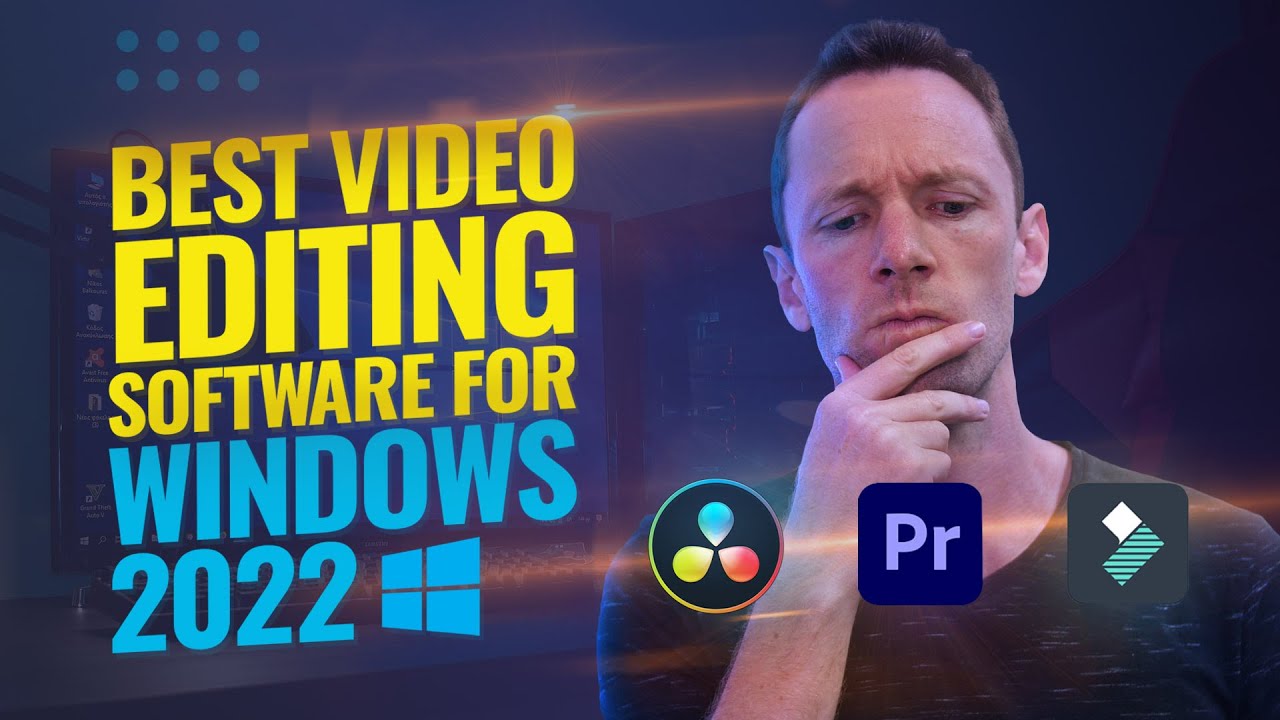
- Whats the best video editing software on Windows, right now? Well, this is our 2022 review of the leading video editors for PC, and as usual with these roundups, which are pretty much now an annual thing.
Well, after a lot of research and a ton of testing, in this video, Im going to share my top recommendations for all types of video creators, from free and beginner friendly apps, up to more advanced and professional editing alternatives.
And just like last time, Im going to break this down into three categories.
Were going to start off looking at free video editing software, then move into video editing software under $200, which will also include the free stuff as well, and then were going to open it up and include video editing software above $200, but also include the sub $200 and the free software in there as well.
So that if youre prepared to spend more than $200 for your video editing software, how that stacks up and how it compares to video editing software under $200 and free stuff as well.
Now, I would strongly recommend that you are sticking around to hear out all the options, so that you know youre leaving here with the best option for you.
And even if you decide early on what your editing software is, youll see what you could be missing out on or what you could be unlocking if you do move up to another program or app.
But I want you to remember that there really is no perfect video editing solution.
Theyre all just tools to edit videos.
So your goal is to try and work out what the best video editing software is for you personally, for your skillset, and for the types of videos youre creating.
So this is where I recommend once youve narrowed the list down to a couple of different options, go ahead and grab the trial versions and dive in and have a play around, so that you can see which one is going to be the best one for you, moving forward.
As an added bonus, Im also going to share with you at the end, three video editing tips, that are going to help you edit faster, no matter which video editing software or app you pick, right? So kicking this off and diving into free video editing software, you got a lot of options in here, but this is where we havent included anything that isnt actually free, or is going to require you to pay after a certain amount of time, or its going to add a watermark onto your video.
Im not classing any of those as free.
So all of these options are things that you can use and get good results with.
So in this category, youve got things like VSDC, HitFilm Express, Shotcut, Avid Media Composer First, DaVinci Resolve, Kdenlive, OpenShot and VideoPad.
Now, after trying and testing all of these top options, Ive narrowed this down to my short list of three, which are OpenShot, Kdenlive and DaVinci Resolve.
OpenShot is a really simple, yet powerful video editing tool that works on PC, Mac and Linux.
The overall interface is really simple and really straightforward, and its going to be great for someone who is a beginner to jump in and get editing quick.
Im definitely impressed with the overall performance and not just rendering times and saving out your videos, but also the experience of scrubbing through and playing through footage while youre editing as well.
Now, as this is a more basic and entry-level application, youre not going to find any of the more advanced features that you will find in more professional tools that were going to get to soon, but you do have enough control over things like adding titles and some simple effects and transitions, and theres even key frame based control to help you really dial that in.
So this is a great option for someone who is at that beginner to maybe intermediate level, someone who doesnt need all the bells and whistles, and all the advanced features and controls, someone who just wants to jump in and edit their videos simply.
Kdenlive is really a next step up from that.
It is a much more professional tool, much more feature pack, and has got a lot more of those more professional features that you would expect to see in things like DaVinci Resolve and even Adobe Premiere.
So its so awesome that theyve packed a lot of this into this open source software as well.
Just like OpenShot, this one will also work on Windows, Mac, and Linux, but it does support a larger range of file types and codex.
And as I said, its got a lot more pro tools and features in there.
Things like more professional calibrating tools and multi-camera editing functionality, but overall the interface and the experience, while its not as simple and as intuitive as OpenShot, its definitely not overwhelming, considering all the features and things that are in there.
So I would say that this would be a good option for someone at that beginner level that is wanting to learn something that has more features and controls, its not going to be as intuitive as an OpenShot.
So there is going to be more of a learning curve, right through to someone at kind of an intermediate borderline advanced level, someone who does want more features, more controls and access to more of a professional video editing tool.
And then DaVinci Resolve is pretty much, hands down, the most professional video editing program out there on Windows for free.
It is ridiculous what they are giving you access to for nothing.
This is literally professional grade video editing software, the stuff that they use to make Hollywood movies and stuff with.
So in terms of features and controls and things youre getting in there, this is really pro grade stuff, which does mean that theres going to be a lot more of a learning curve.
Its not going to be anywhere near as intuitive as the previous two options.
So if you are an absolute beginner, this probably isnt going to be the best thing for you, starting out, but it is something that you could invest some time and learn and definitely get up to speed with.
And weve got links to editing tutorials for a lot of these programs, which Ill link it down in the description box below.
Now, there is a paid version of DaVinci Resolve, Studio, available as well, but this isnt what were talking about here.
You get a lot of those features, really the core functionality you actually get access to for free in the free version.
And for most people out there, unless you are an absolute professional, youre probably not going to need to upgrade to the Studio version, but it really is important to know that if you have an older or a lower spec computer, this really isnt going to run too well for you.
It really does need a proper video card.
It really does need a fairly recent powerful computer to give you the best results with it.
So overall, rounding out this category, if youre an absolute beginner, OpenShot is probably going to be the best option for you.
Its a great all rounder.
If youre looking for some more features on top of that, but still something thats fairly easy to use, then Kdenlive could be the best option for you.
Whereas if youre looking for a really professional grade, industry-standard video editing software, you cant go past DaVinci Resolve, but there definitely is more of a learning curve.
So from this category, if I had to pick one overall winner, you really cant go past DaVinci Resolve, just the same as this video, last year.
It is ridiculous what theyre giving you access to for free, literally professional grade tools.
So moving on to the next category, all video editing software under $200.
Now, typically what you find when youre moving from free software up to the paid options is that youre generally unlocking more features, more power, more performance, and generally a more polished and fluid editing experience.
Now I say typically, because Ive already told you how amazing DaVinci Resolve is and its totally free.
So in this category, youve got things like AVS Video Editor, VSDC Pro, Adobe Premiere Rush, Movavi, Filmora, WeVideo, Movie Studio, Movie Edit pro, Magix Movie Edit Pro, Adobe Premiere Elements, PowerDirector and Filmora Pro.
Now, again from so much trying and testing, my shortlist for best video editing software under $200, including the free stuff as well, comes down to WeVideo, Filmora and DaVinci Resolve.
WeVideo is an amazing online, cloud-based video editing solution, where you dont need to download and install anything on your computer, it literally runs in your web browser, meaning that you can use it on low powered computer or older computers as well.
And because its run in the cloud, it makes it a great tool for collaboration and working with teams that are remote as well, and moving from different device to device.
And this is one where I was a little skeptical when I first tried it out a few years back, but it is insane how powerful and how fast it is to edit in, even if youre using things like 4K videos.
Besides that, one of the standout things for me is that you actually dont need to wait for your video files to upload to the cloud for you to edit.
You can start editing straight away, and the uploads going to happen in the background.
So even if youre just trying to jump in and do a really quick edit, WeVideo is still a great tool for that too.
Plus theres also a ton of built in templates and effects and things that you can customize up as well.
Now, because it is primarily run in the cloud, it does mean that that upload is going to happen.
So you will still need to have decent internet to upload your video files, but again, thats not going to slow down your editing process at all.
Now, in terms of pricing, theres a few different options.
Id say that most people are going to be looking at either the unlimited plan for 7.99 a month, which will let you edit in 1080p, or the professional plan for 19.99 a month, which will give you access to 4K video editing and more templates and more stock footage.
But overall, I think its a really solid option, whether youre an absolute beginner through to sort of an intermediate level, but also if youre someone who doesnt have a powerful computer.
Filmora is another great option that works on Windows and Mac.
Its one that, not that long ago, I really didnt think I would ever be recommending.
This is one thats grown a lot, and its now a really powerful, really awesome video editing application.
In terms of usability and the overall interface, it is really easy to use, its really intuitive, yet its also got a lot of professional tools and features built into it.
And this is one where I think theyve really nailed the performance, it is a really fast program.
It just feels snappy. Everything just feels fast.
And your export times and render times are ridiculously quick.
And so how this stacks up to something like Kdenlive, which in terms of feature set and everything, itd be very similar.
Filmora would be my pick, hands down, in terms of overall performance and usability.
Now, in terms of pricing, there is a free version.
It has a watermark on it, so Im not talking about that.
Im talking about the paid version, which you can currently grab on a subscription for around $62 per year, or you can actually buy the lifetime access for around $90, which is awesome for anyone whos not a fan of the subscription model, but overall Filmora is a great option for an absolute beginner, right through to an intermediate level.
Its awesome that its got some more of the advanced features and things in there as well, but it really is for anyone whos looking for a fast, simple, easy to use yet powerful video editing tool.
And then again, for those people that are looking for a more powerful solution, more advanced features and controls, thats where you cant go past DaVinci Resolve.
So rounding out this category, if youre at the beginner to intermediate level, either WeVideo or Filmora are going to be great options for you.
WeVideo, if you want to be editing in the cloud, and maybe youve got a lower spec computer, or Filmora, if you do want more advanced tools and a more traditional editing approach as well.
And for those of you that arent looking for the professional stuff, more advanced features and controls, thats when you really cant go past DaVinci Resolve.
So if I had to pick one winner in this under $200 video editing category, again, its going to go to DaVinci Resolve.
Its just crazy what you get, pro tools, pro features for free.
So then on to our third category, video editing software above $200, but also including the sub $200 and the free video editing software as well.
So this really is best video editing software on Windows, no matter what your budget is.
Now, again, typically in this category, where you are paying more for your software, this is where youre typically unlocking more advanced features, more advanced controls, really pro grade tools and more robust solutions.
So in this category, weve got things like HitFilm Pro, Camtasia, Adobe Premiere Pro, Avid Media Composer, DaVinci Resolve Studio, Magix Video Pro, Vegas Pro and Lightworks pro.
And so shortlisting those down and including, and stacking them up against the previous categories and software that weve mentioned, my shortlist for best video editing software comes down to WeVideo, Filmora, Adobe Premiere and DaVinci Resolve.
So Adobe Premiere is one we havent spoken about yet.
This is a really popular option when it comes to video editing.
This is used by a lot of video production professionals, a lot of YouTubers, but also for the Hollywood movie stuff as well.
The overall interface, definitely isnt going to be as intuitive or as easy to use and to jump into as something like Filmora, but it really is in line with what you see in more professional programs.
So the overall interface is very similar to, say, a DaVinci Resolve to a Final Cut and even Avid.
Theres a lot of similarities with all the pro software.
And this is another one that works on both Windows and Mac, and it is really easy to transfer between the two and to work with different editors that are using different platforms.
I also really like how easy it is and how powerful it is working with the rest of the Adobe suite as well.
So if youre using things like Photoshop or after effects, they all just integrate and talk to each other so well, making it a good experience all around.
Now, I have found from time to time, it can be a little unstable or can be buggy, which is never ideal, especially if youre doing corporate or client work as well.
But you do get into the habit of learning to constantly save your work and make sure that backups are happening.
So there is not a drama if it does happen.
And really its not happening for me anywhere near as much as it used to, not that long ago.
In terms of pricing, you cant buy Adobe Premiere outright.
You do have to jump on one of their subscription plans.
So you can grab it for either $20.99 per month, just for Premiere, or if you want to get it bundled in with the rest of the Adobe products in their master suite, then thats going to cost you $52.99 per month.
So Adobe Premiere is going to be a great option for someone at that intermediate level, right through to advanced or absolute professional, given all the features and tools and everything thats in there, but it could also be a good option if you are a beginner, if you are someone who does want to invest the time and to go through the learning curve of learning something like this, knowing that it is a professional level tool.
So to summarize my top options here and to say which one is going to be great for who, if youre an absolute beginner, right through to an intermediate level, WeVideo is going to be a great, simple, fast option for you, especially if you like the idea of editing in the cloud, or youre going to be editing on a lower spec computer.
Next to that, Filmora would be a great option, again, for a beginner through to an intermediate level, someone looking for probably more features and more controls than you would get in WeVideo, and also having that great mix of simplicity with power and performance packed in as well.
And then for those of you that are at the intermediate to advanced and professional level, this is when you really cant go past Adobe Premiere and DaVinci Resolve.
These are my top two picks for pro grade software on Windows.
Now both of these do have some standout features and some pros and cons, but as for which one is going to be the best one for you, this is where I really recommend, if these are the ones youre looking at, that youre grabbing the trial versions or the free version in DaVinci Resolves case, and jumping in and having a play around, and seeing which one resonates with you, and seeing which one is the most intuitive for you, and the fastest for you to edit and to create your videos.
Now, for me, my pick and really my overall winner when it comes to best video editing software, right now in 2022, does go again to Adobe Premiere Pro.
I really think it is the complete package for someone at that level.
As I said, I love the way that you can work with teams.
I like the workflow.
I like how easily and how fast you can edit once you know how it all works together.
And I like how well it works with the rest of the Adobe tools as well.
Now, obviously theres a big price difference between Adobe Premiere and DaVinci Resolve, being free.
But for me, this is something that Adobe being my top pick and the number one tool for me, its a no brainer for me to pay that every month, given what Im getting access to.
But again, grab the trial versions and try for yourself.
It is ridiculous what theyre giving you access to for free in DaVinci Resolve, and maybe next year, who knows, maybe that takes out the top spot.
Now, earlier in the video, I said Id also share with you three video editing tips to edit faster in any video editing application.
The first ones to focus on cutting your content down first.
A lot of people would just jump straight in, and they start adding a ton of effects and color grades and stuff onto their footage to make it look pretty.
But all they end up doing is slowing down their editing workflow, because your computer or your device then has to process all of that for everything that youre doing.
So focus on building out your story, cutting down your video first, and then make it look nicer, afterwards.
Tip number two is to use a stock footage.
You dont need to have to go and film everything and create everything yourself from scratch.
There are amazing resources and libraries of stock video footage that you can easily download and add into your projects, making your videos more engaging, helping people watch them longer, but also saving your time from needing to go out and film everything yourself.
Our top two recommendations for stock footage right now, are Storyblocks and Artgrid, and Ill have those linked down below.
And tip Number three is to start to learn and to use the keyboard shortcuts for your program.
This is probably one of the fastest ways that you can speed up your editing, because you can just press one key on the keyboard, and its going to save you moving the mouse around to click a tiny little icon on screen.
Or in some cases you can press one keyboard button and its going to save you three or four actions or three or four clicks that you will be doing with the mouse.
A great place to start with this is looking at the playback controls, J, K and L in most video editing software.
But also if you head up to the help area in your editing software or do a quick Google search, then you can usually find a full list of all the editing shortcuts.
Now, those are just three tips from our primal video editing guide, which has a link to download your free copy on screen now, where we take you through the most efficient way to edit your videos down with minimal wasted time and rework.
So dont forget to grab your copy, and I will see you in the next video.
Justin Brown - Primal Video: Best Video Editing Software for Windows PC - 2022 Review! - Video production

