In Data Science
Network errors while using OpenAI ChatGPT are very frustrating. Luckily, there are some tricks to fit it.

Editor
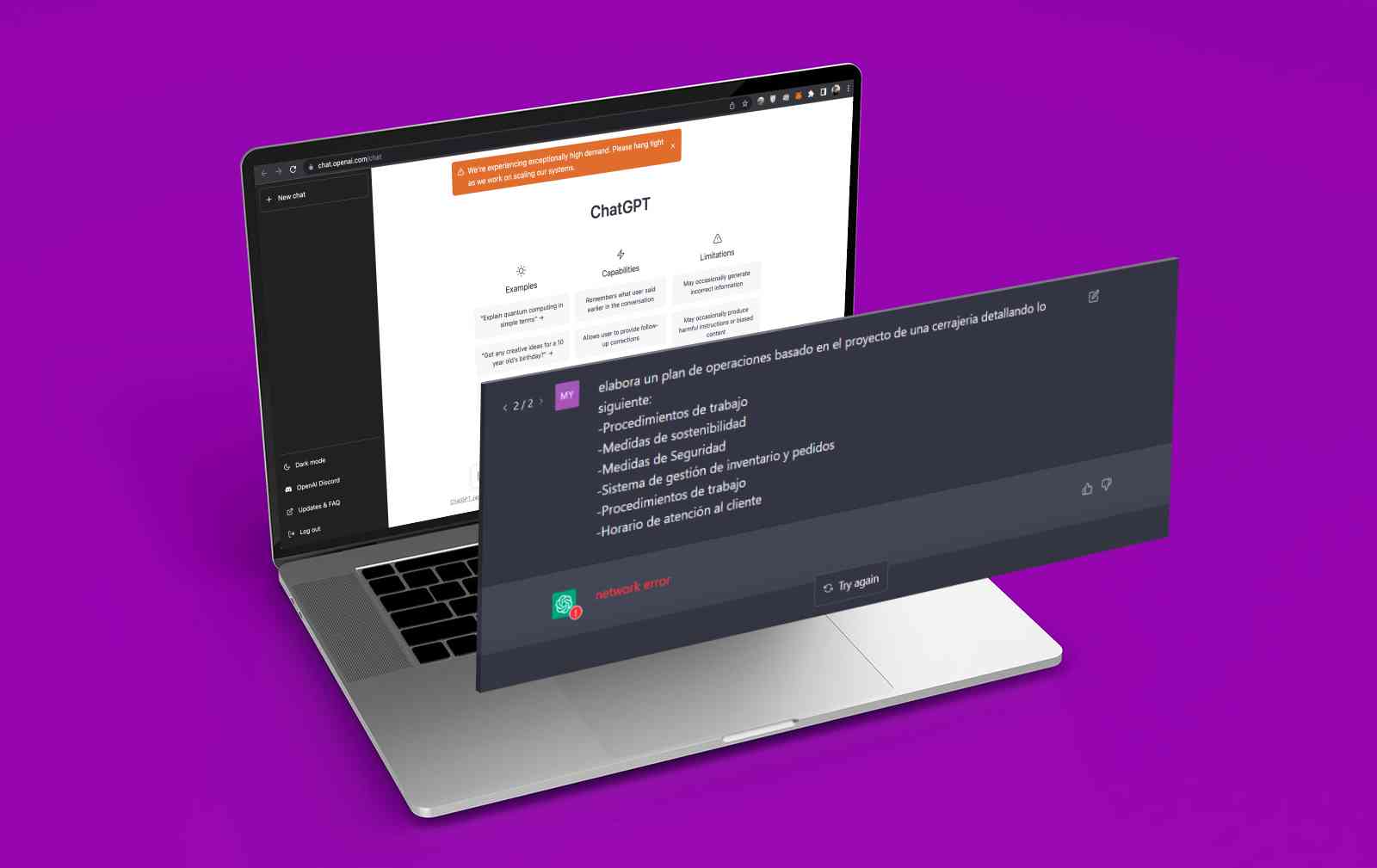
AI chatbots are struggling to keep up with demand as millions of users around the world explore ChatGPT: https://chat.openai.com/
ChatGPT's network error is a typical example. The conversation with the chatbot stops and I have to open it again and start over. This error is painful, but why does it happen? Let's find out why ChatGPT is giving you a network error and how to fix it.
A network error is returned when OpenAI's ChatGPT responds with a very long response. Looking at the network console, the POST request fails with ERR_HTTP2_PROTOCOL_ERROR.
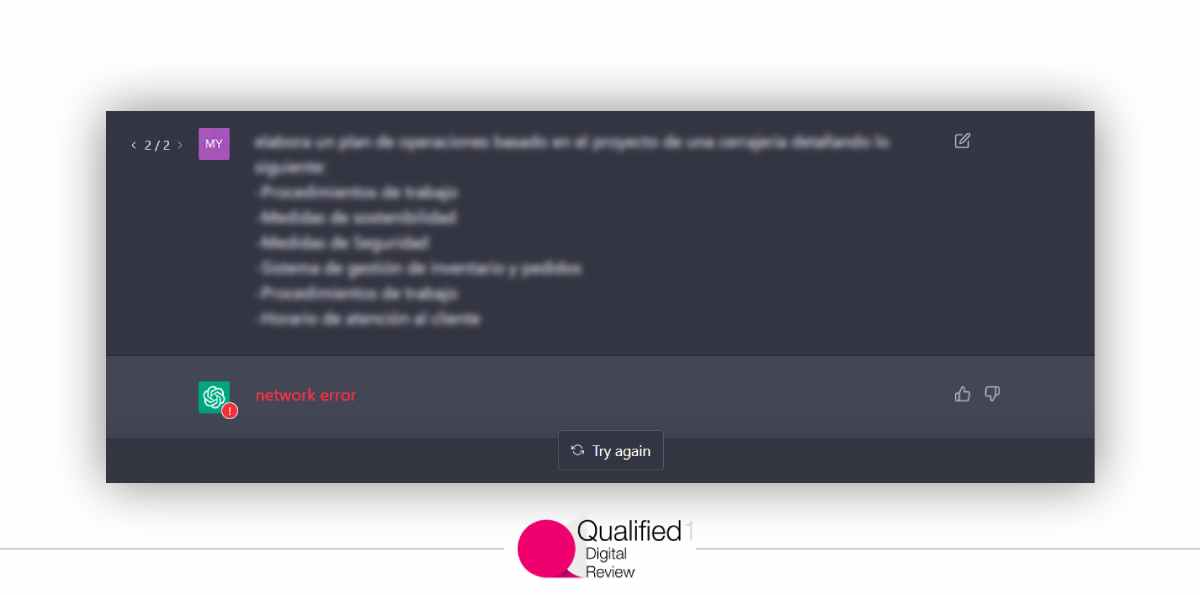
OpenAI network error
Pressing Retry will not repeat the same response, but will return a new variant instead. If they are the same length, this will also end with a network error.
Read also: how to fix OpenAI's services are not available in your country error
What causes ChatGPT network error on long responses
Requesting long responses in ChatGPT may result in network errors. Other possible causes are backend issues, internet connectivity issues, browser issues, IP address blocking, or too much traffic driving the chatbot crazy. Luckily, there are some fixes you can try.
How to fix OpenAi network error
1. Check the OpenAI Network Status
To check if the OpenAI server is running, visit status.openai.com and check its status. If the server is down, you'll have to wait a while until it's back up and running again. Also, go to Down Detector and search for "OpenAI" in the top right search bar. A spike in the number of reported issues in the outage graph may indicate a backend issue.
If the problem is in the backend, just wait for OpenAI to fix it and the error should go away. However, if no one reported this issue, the problem may lie elsewhere.
Consider also a ChatGPT alternative: OpenAI Playground vs ChatGPT
2. Clear Google Chrome cache & data
If the server is not down, try clearing your Google Chrome browser's cache and cookie data or using a different browser. If the website is open for a long time, you may need to refresh the page or login again for the AI to work properly.
If you don't see the same error in another browser, the problem may be with your primary browser. The problem may come from the browser itself. You can check this by switching browsers and asking her ChatGPT the same question to see if you get the same error. So either use another browser that doesn't show this error, or try the following fix to make it work in your primary browser.
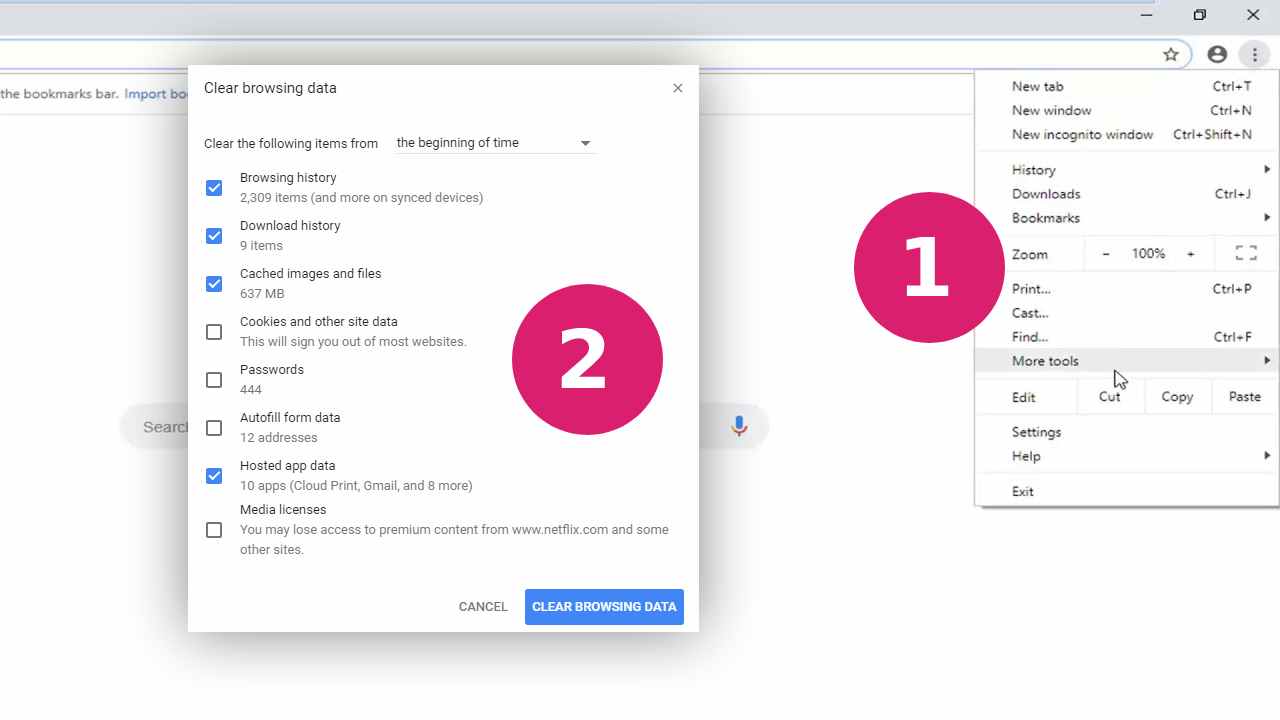
How to fix ChatGPT network error on long responses: claring browser cache
Follow the steps below to clear Chrome's cache.
- Click the three dots in the upper right corner of your browser window and select Settings. Click Show advanced settings at the bottom of the screen if you see it, or scroll further down to find the Privacy category.
- Under Privacy, click the Content Settings (or Settings) button.
- Look for the Allow saving local data option in the Cookies section and make sure it is turned on to allow websites to store data on your computer for faster loading times .
Another common problem with OpenAi is ChatGPT internal server error
3. Use a VPN Server
One way to potentially fix this is to use a Virtual Private Network (VPN). Adding her VPN server extension to your browser and enabling it before reloading ChatGPT may fix this issue. Due to serious exploits on the part of users, OpenAI can temporarily block IP addresses and interrupt connections to servers.
To eliminate this possibility, connect your device to a VPN. As a result, the device will be assigned a different IP address, allowing it to maintain a stable connection and avoid this error.
4. Turn off or restart your VPN Server
The opposite can also be true. Accessing ChatGPT using a VPN-enabled browser or device is likely to result in network errors. Chatbots are more likely to run into trouble if you're connecting from a VPN using a shared IP address.
Are you connected to a VPN? In this case, try turning off the tool. Once disabled, you can try communicating with the chatbot again.
5. Use shorter command text
Did you get an error after asking ChatGPT a question that required a long answer? Does this happen every time you ask for something too complicated or too long? If so, ask for a long response That's probably what's causing this annoying problem.
To eliminate this possibility, you should split your main query into smaller parts and ask ChatGPT to answer each part separately. How can I achieve this? Let's look at an example for better understanding.
Instead of asking ChatGPT to write a long essay at once, ask each part separately. For example, ask the chatbot to write a topic introduction first, then add subheadings one by one, and conclude with a conclusion.
To do this, enter the following before starting the session:
"During this session, follow the rule that he outputs 20 lines of code at a time, waits for confirmation before proceeding to his next 20 lines of code, and repeats until finished."
We hope you can avoid network errors with ChatGPT by avoiding requesting too long responses. But what if you want the short answer and still get an error? Then apply the rest of the fixes.
6. Set a limit
You can get rid of the OpenAi network error in ChatGPT using limitation rules. For instance:
- Output N lines of input text ;
- Wait untill I will give a command to continue;
- Output the next N lines of input text;
- Repeat from 2 until the task will be completed.

Fixing ChatGPT network error on long responses: Restart your WiFi router
7. Restart your WiFi router or modem
If restarting your web browser and cleaning cache doesn't resolve the ChatGPT network eror issue, try restarting your router as well. Most of the time this will fix it:
- Press and hold the power button to turn off your router;
- Wait 20-40 seconds;
- Turn the rputer back on;
- Launch ChatGPT again.
8. Check your Internet network connection
No internet connection, an unstable connection, or a disconnect in the middle of a conversation can cause network errors in ChatGPT. Make sure your internet connection is working properly.
You can try to fix common Internet problems on Windows or macOS.
Additionally, you can test your connection speed to make sure your connection is stable and strong. Even if your internet connection is stable but is slow, you may be experiencing network errors with OpenAI ChatGPT.
Read also about ChatGPT character limit
9. Try to use ChatGPT later
ChatGPT has taken the world by storm. Therefore, heavy user traffic can overload his ChatGPT server, which can cause frequent network errors.
If you keep getting OpenAI network errors and none of the above fixes help, quit ChatGPT. Try using the chatbot again after a few hours and see if the problem persists.
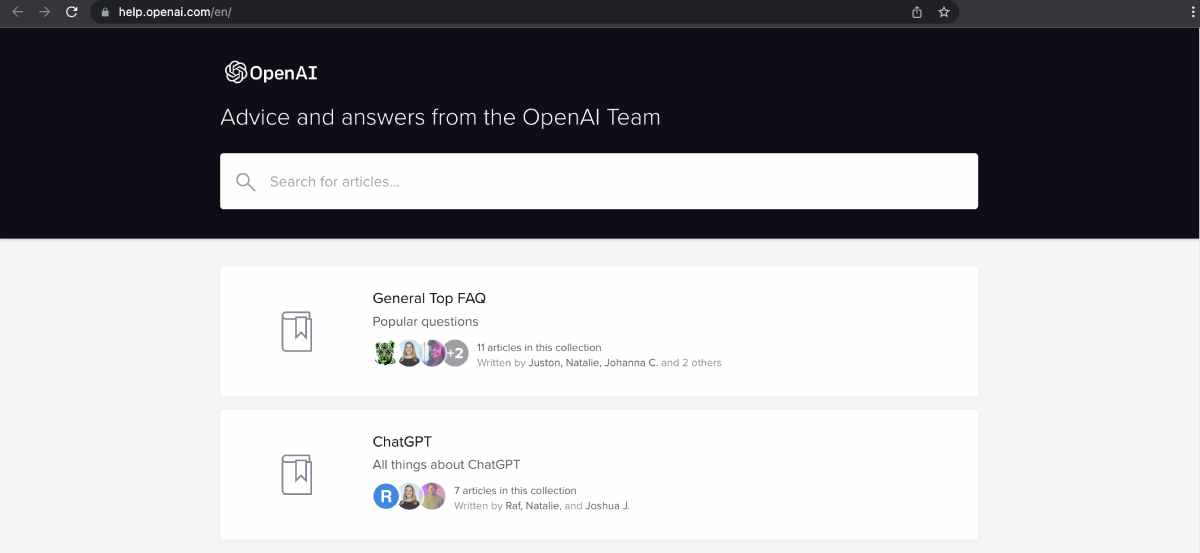
OpenAI network error on long responses: contact help center
10. Report the problem
If the issue persists, report the issue to OpenAI regardless of when you use the chatbot. Open your favorite browser and visit the OpenAI Help Center. Then click the small chat icon in the bottom right corner. Then select Send message. Once the chat window opens, follow the on-screen instructions to contact her OpenAI representative.

